Brizy is a fantastic website builder, and I appreciate how quickly you can build lightweight sites with it. Sometimes, though, managing popups on Brizy can feel a bit clunky.
If you're looking to create a high-converting Brizy Popup that grabs user attention and boosts engagement, this guide covers everything you need to know.
Using Poper to Create Powerful Brizy Popups
If your Brizy website is connected to a domain (and I'm guessing it is!), you can easily use Poper to create and manage your popups. Poper gives you a lot more flexibility and control.
Step 1: Sign Up for a Poper Account
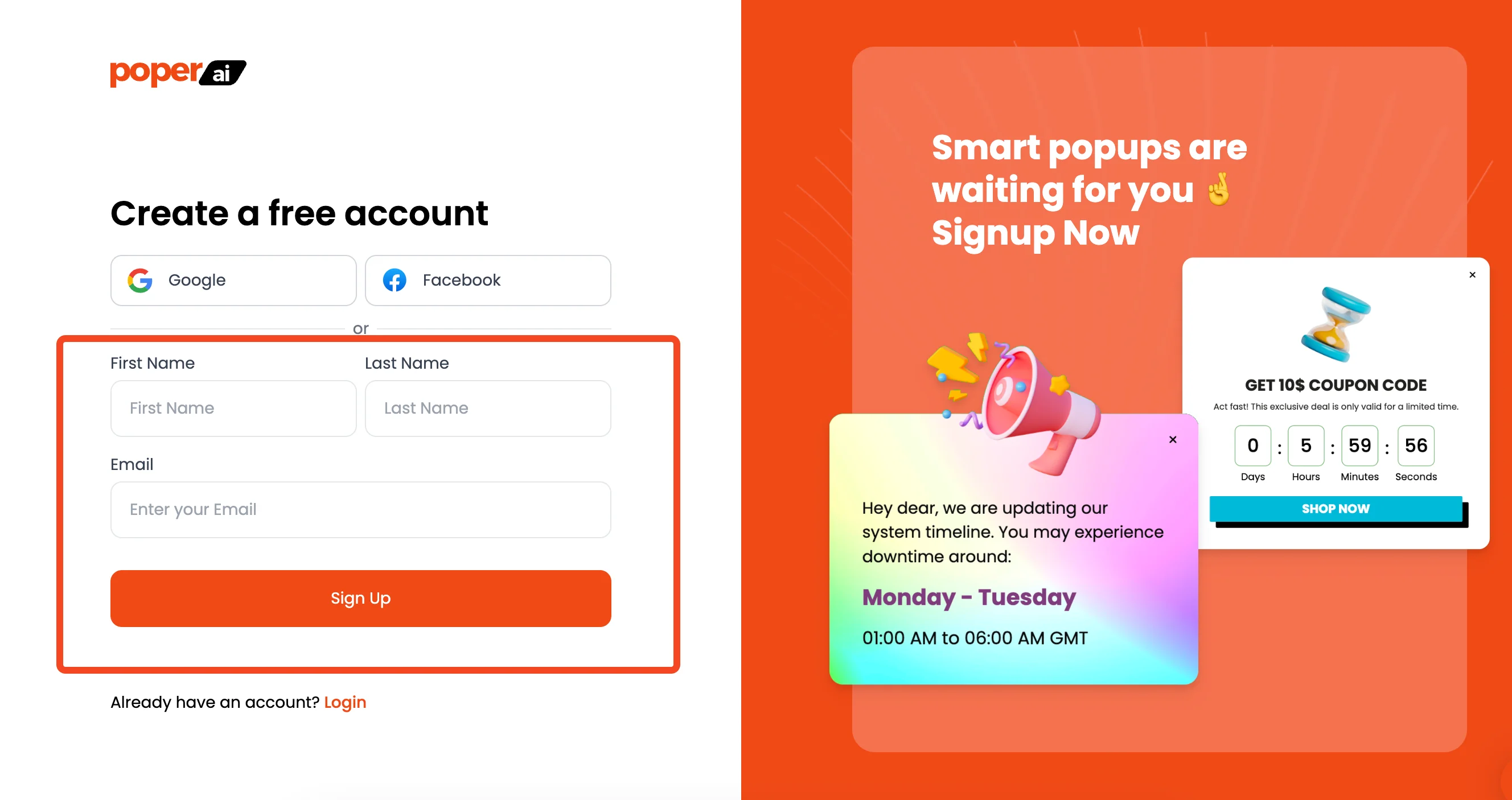
Head over to Poper and create an account. This will give you access to all the popup creation tools.
Step 2: Add Your Domain and Start a New Popup
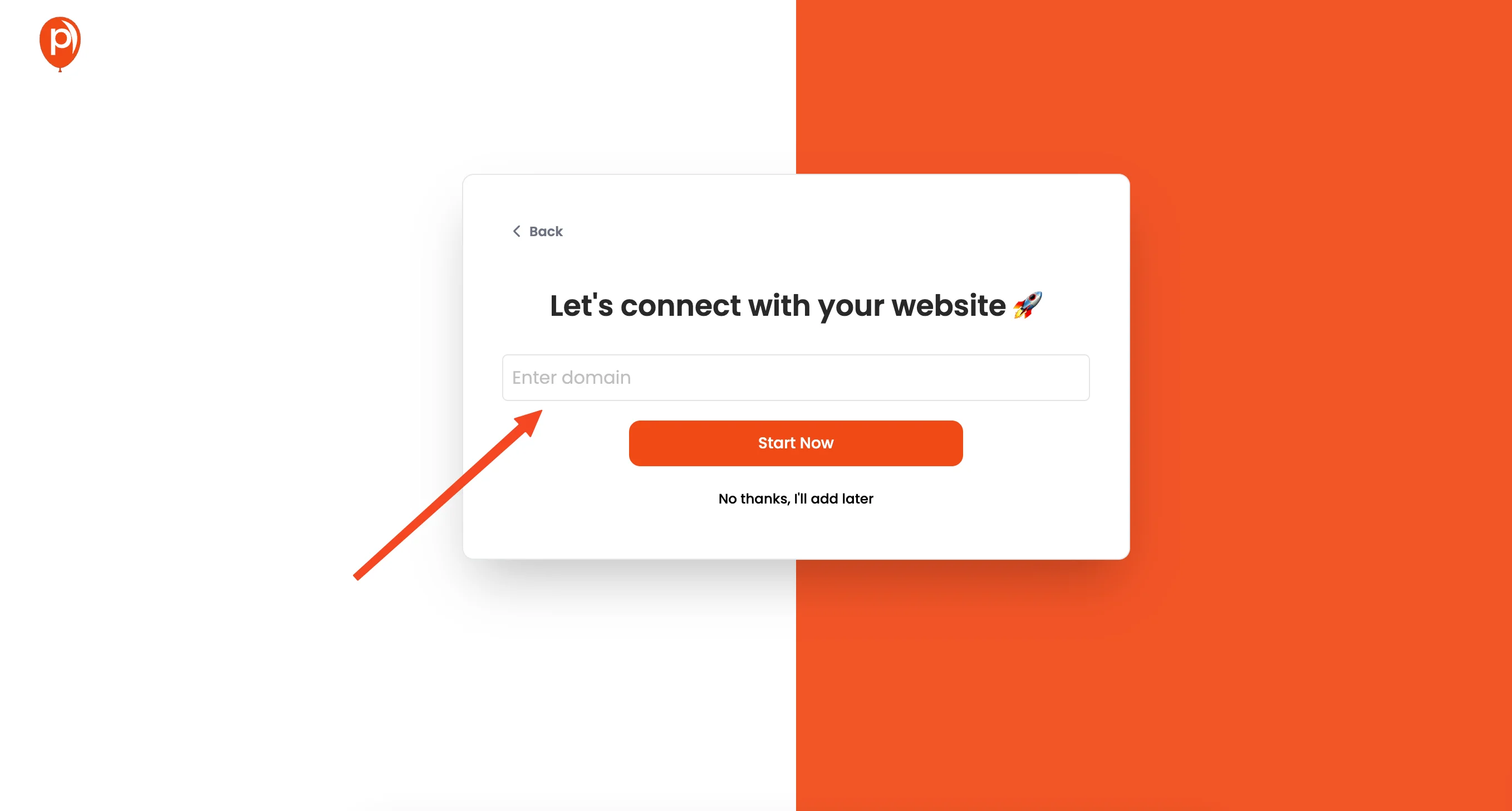
Once you're logged in, add your Brizy website's domain to your Poper account. Then, click the "New Popup" button.
Step 3: Choose a Template (or Start from Scratch)
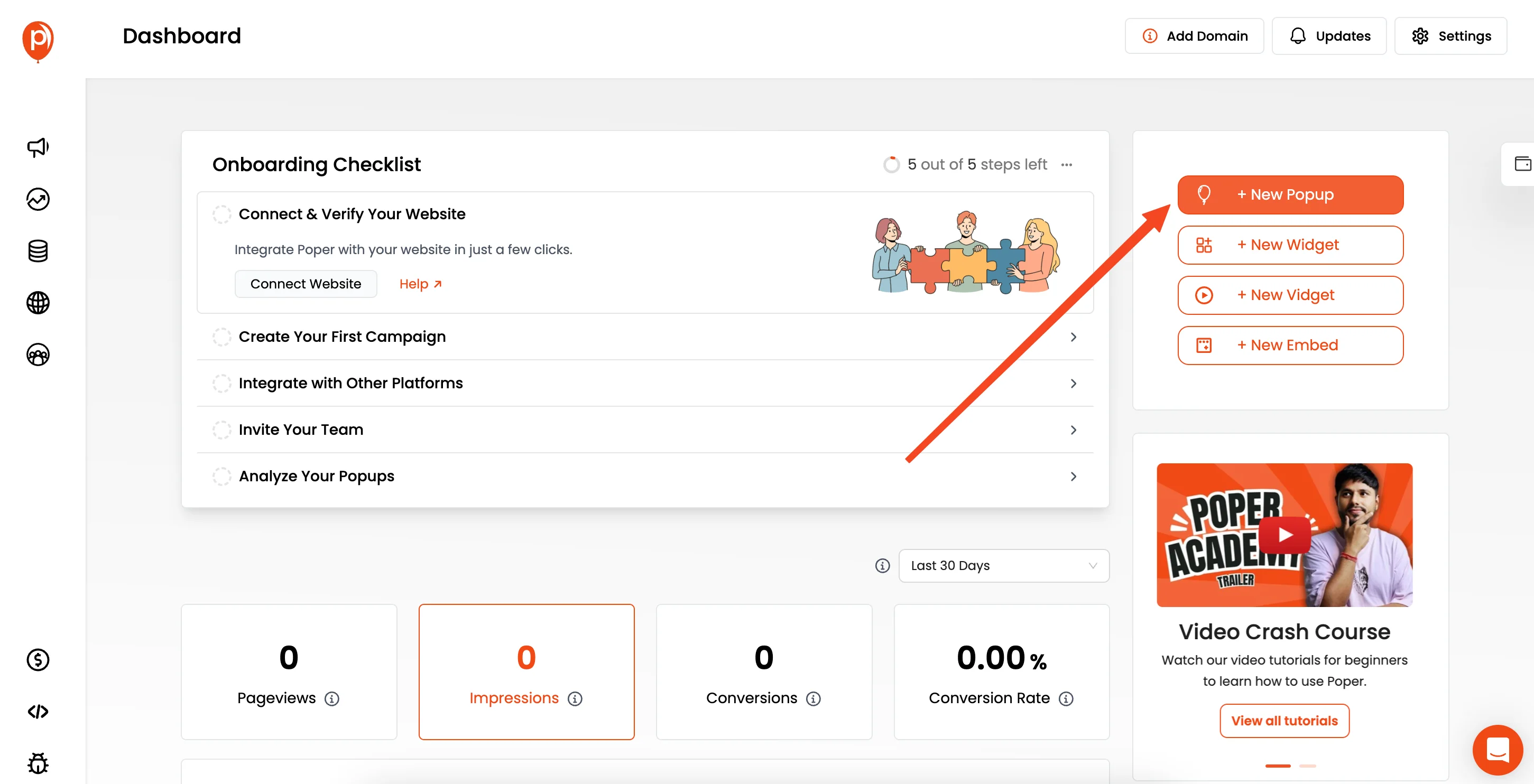
You'll see a variety of templates to choose from. I always recommend browsing the templates first – it can spark ideas! You can also create your own custom Brizy Popups by starting with a blank canvas.
We've seen many of our customers use Poper to collect leads effectively from their ad campaigns, so think about what you want to achieve.
Step 4: Customize Your Popup Design
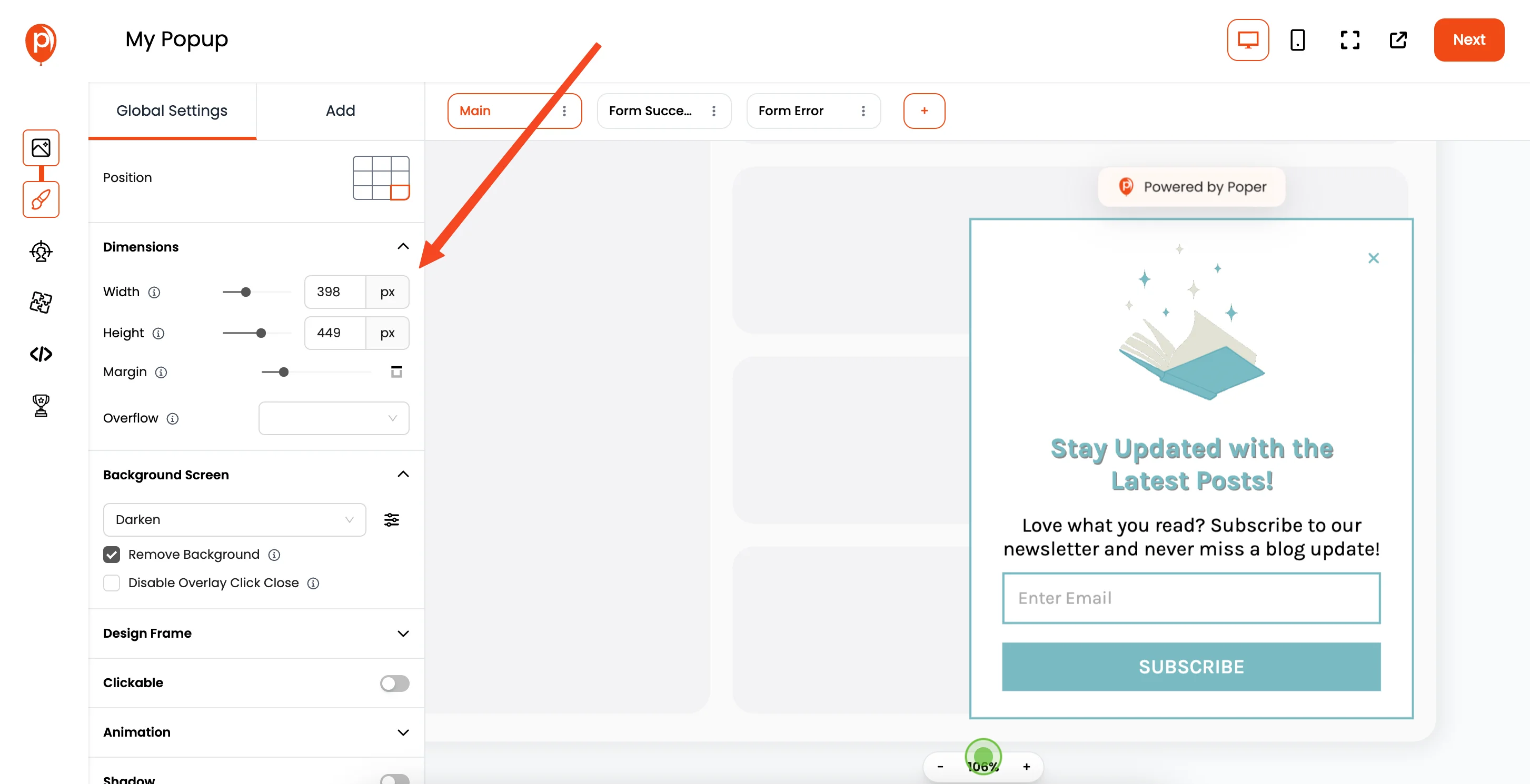
This opens the popup editor where you can customize everything to match your brand. Change fonts, colors, images – whatever you need. I suggest keeping the design clean and focused on your core message.
Step 5: Configure Display Conditions
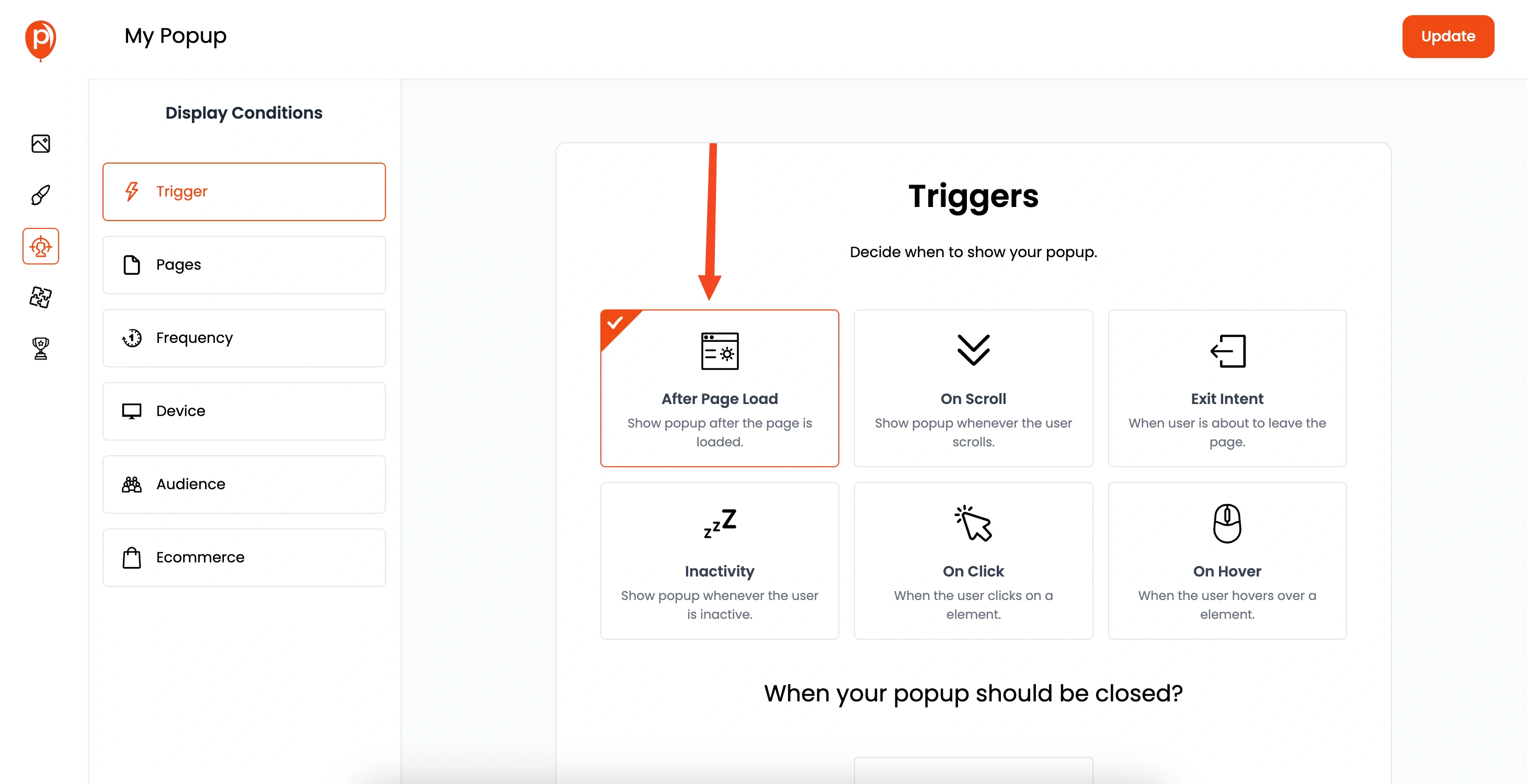
Click "Next" to move to the "Display Conditions" page. This is where the magic happens.
You can set triggers like scroll depth, exit intent, or timed delays. You can also target specific pages, audience demographics, and more.
Think about who you want to see the popup and when you want them to see it. This ensures your popup is relevant and effective.
Step 6: Integrate with Your Marketing Tools
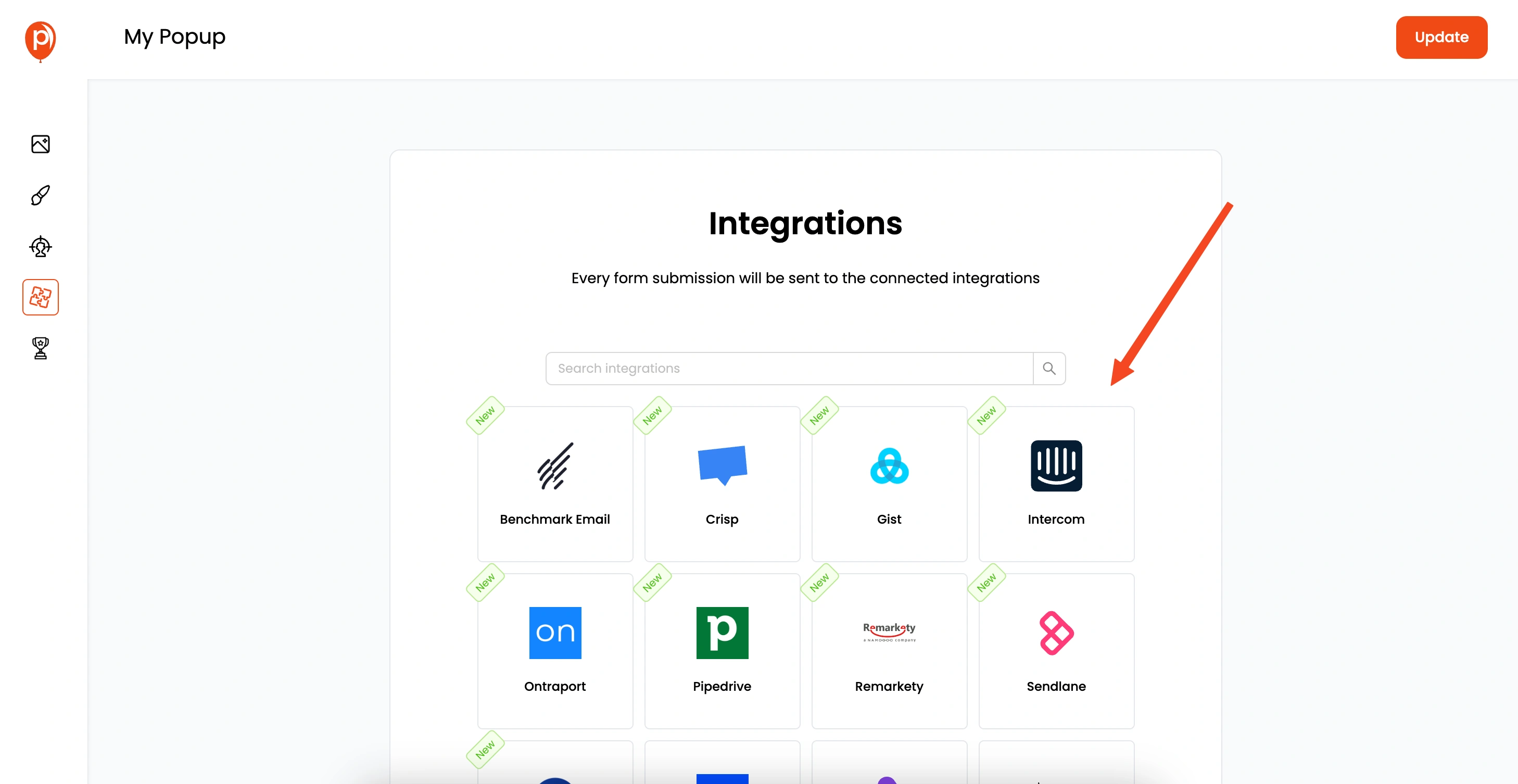
Click "Next" again to connect with integrations. Poper integrates with popular email marketing platforms like Omnisend, Mailchimp, Klaviyo, and more.
Follow the steps to connect your favorite tools. This will allow the leads you get from Poper to automatically go into your marketing automation tools.
Step 7: Save & Publish Your Popup

Once you're happy with everything, save and publish your Brizy Popup.
Step 8: Grab Your Poper Custom Code
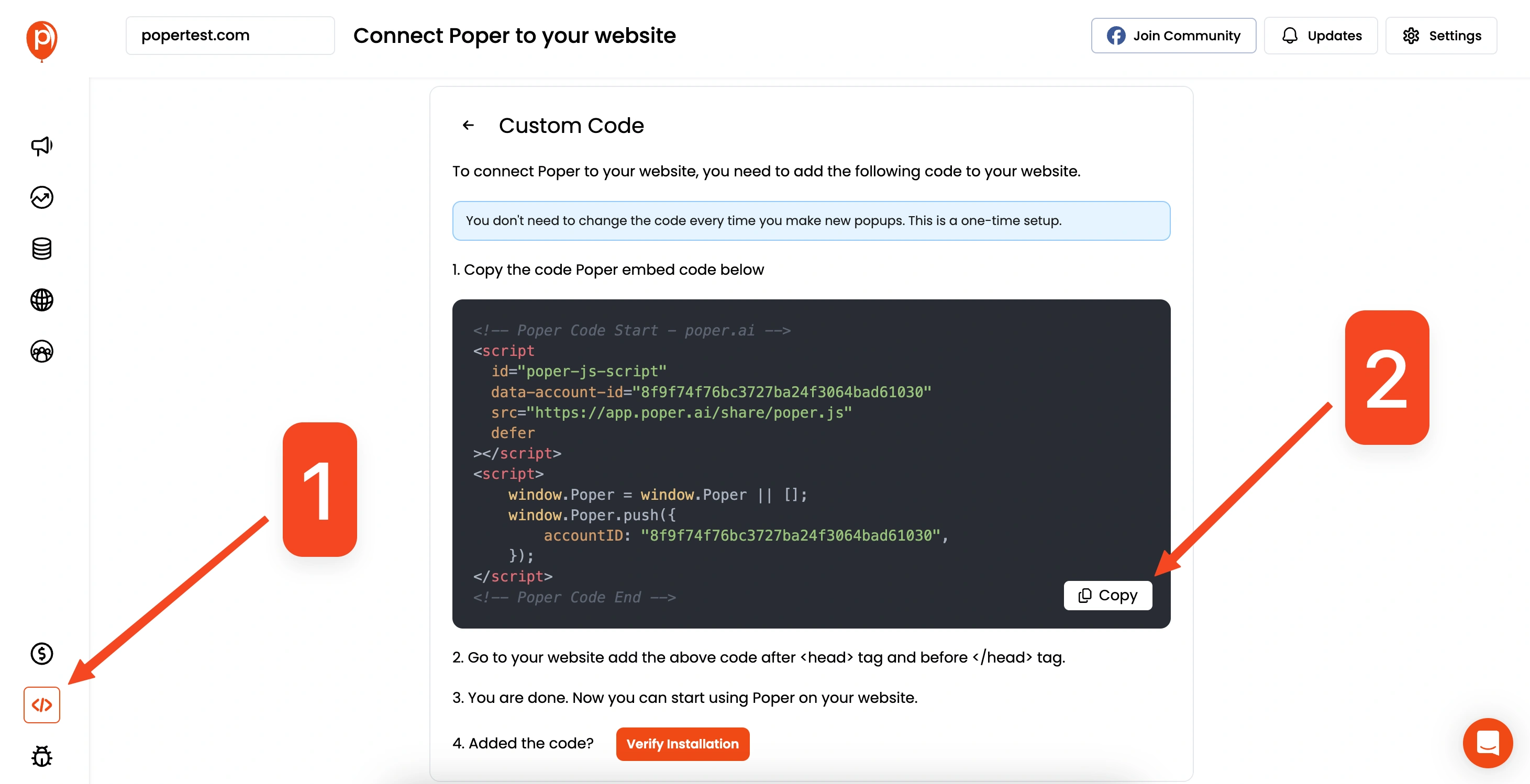
Go to your Poper Dashboard, then navigate to "Code" > "Custom Code" and copy the provided code snippet.
Step 9: Paste the Code into Your Brizy Website
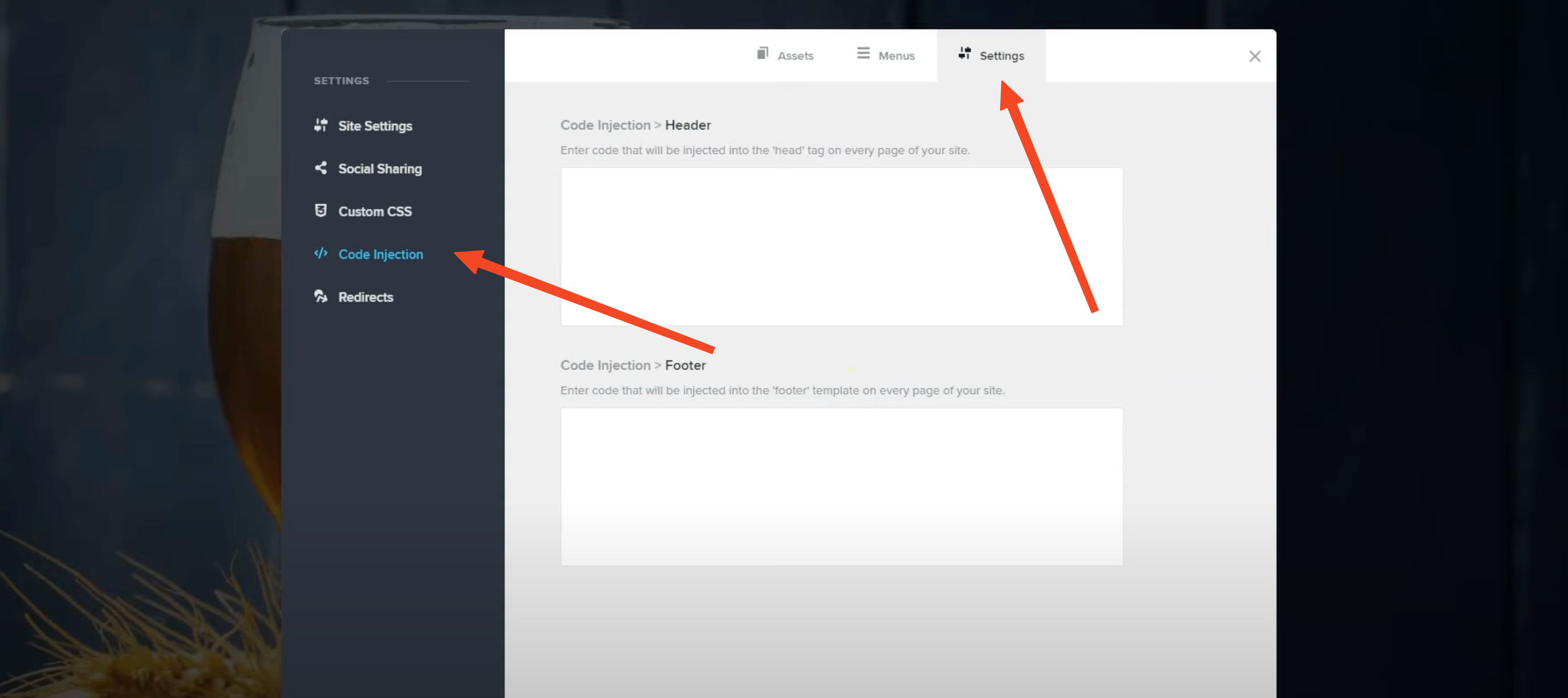
In your Brizy website's dashboard, go to "Settings" > "Code Injection" and paste the code into the "Header" section.
Step 10: Save and Test Your Brizy Popup
Save the changes in Brizy, then visit your website to test and make sure your Brizy Popup is displaying correctly. I highly recommend testing on both desktop and mobile.
Using Brizy's Native Popups
Brizy offers its own built-in popup functionality. Here's how to use it:
Step 1: Access the Brizy Website Builder
Log in to your Brizy website and open the page you want to work on in the Brizy Website Builder.
Step 2: Select the Element to Trigger the Popup
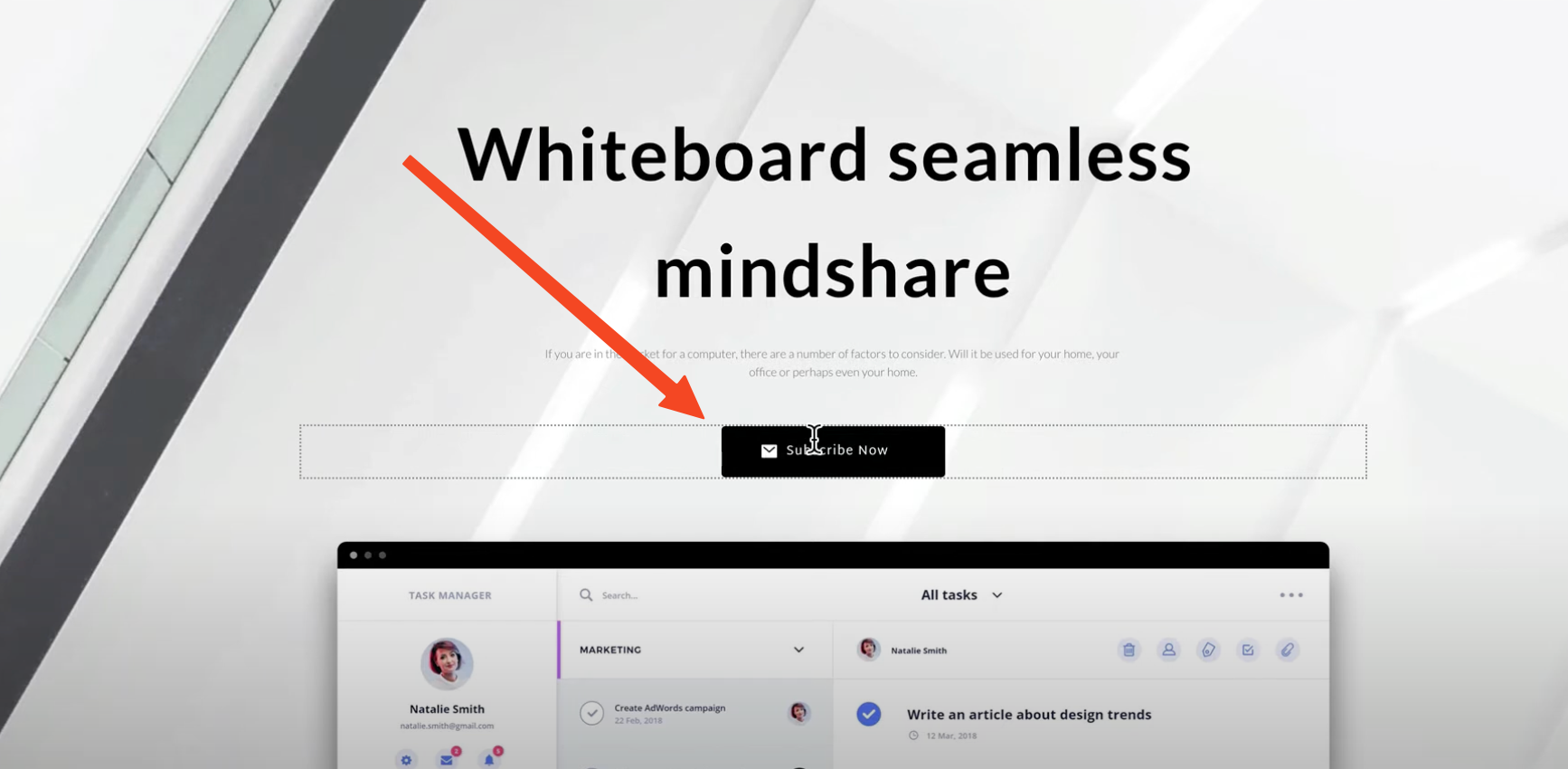
Select the button, text, image, or other element that you want to use to trigger the popup.
Step 3: Link to a New Popup
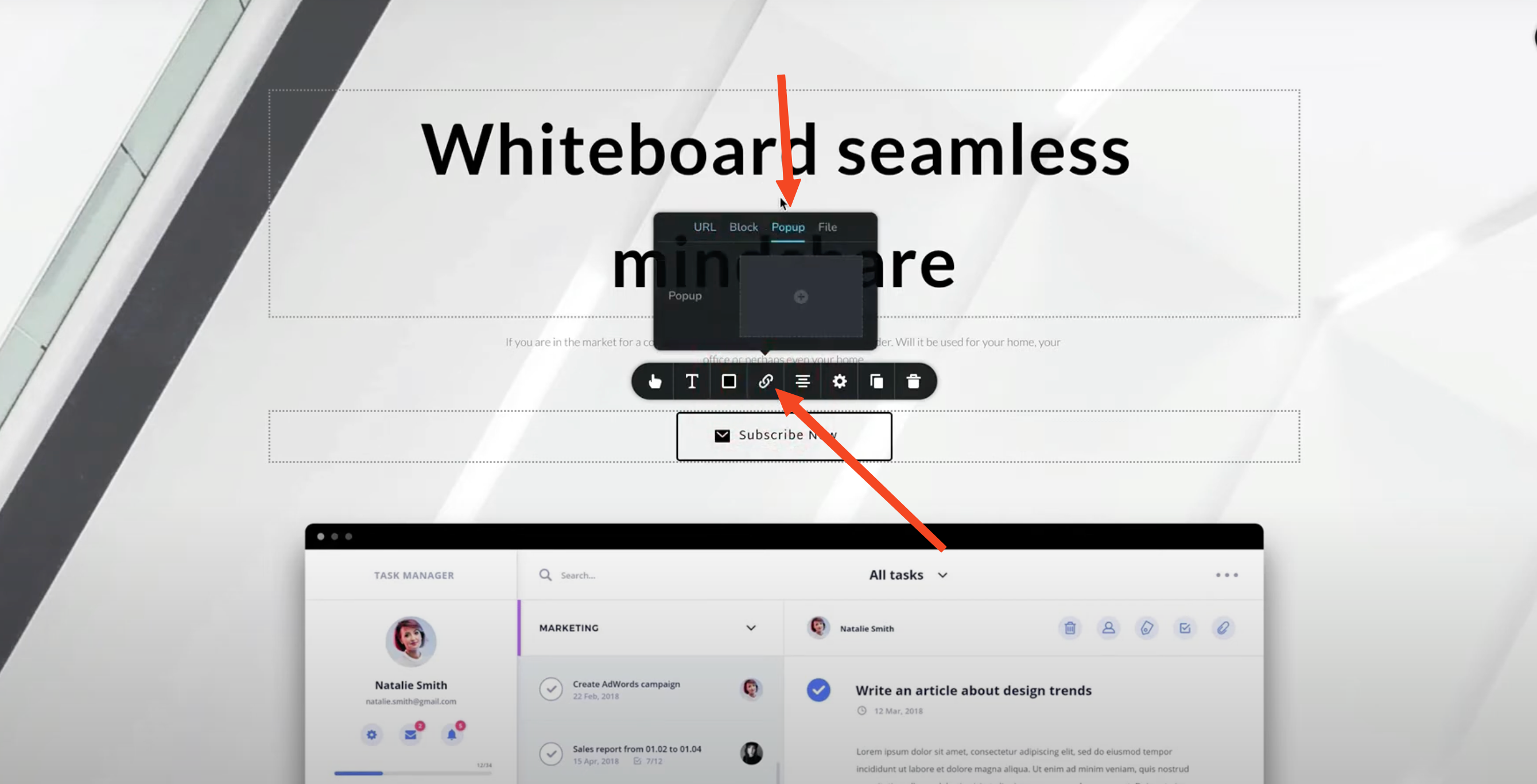
Click the link icon on the element and choose the "Popup" tab. Then, click the "New Popup" button.
Step 4: Choose and Customize Your Brizy Popup Template
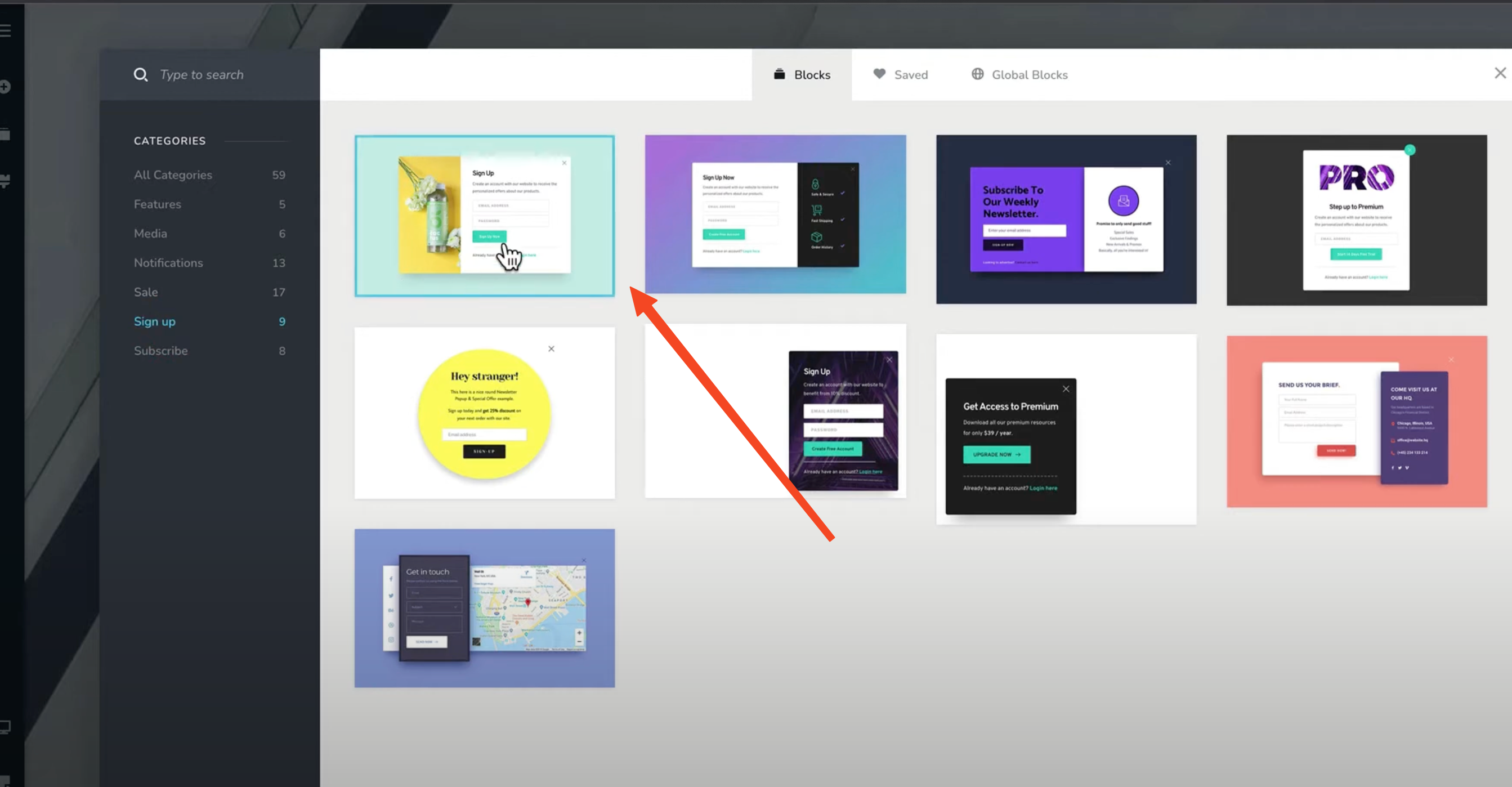
Select a popup template and customize it to your liking.
Step 5: Publish Your Popup
Once you're satisfied with your Brizy Popup, publish it.
Important Note: Brizy's native popups are more limited. You won't have the advanced filtering and triggering options (like scroll or exit intent) that you get with Poper. Also, integration options are restricted. It's a simple solution, but lacks Poper's flexibility.
I hope this guide helps you create effective popups in Brizy! Let me know if you have any questions.
Why Use Brizy Popups?
Brizy Popups allow you to grab user attention at the right moment. Whether you're promoting a sale, collecting leads, or delivering important updates, Brizy Popups help increase conversions by presenting targeted messages. They are easy to implement and customize, making them a go-to solution for marketers and website owners.
Brizy Popup Best Practices
To maximize conversions with Brizy Popups, follow these best practices:
Use Exit-Intent Popups: Capture leaving visitors by offering a discount or valuable content.
Target the Right Audience: Show different popups based on user behavior and page visits.
Limit Form Fields: Minimize friction by keeping forms short and simple.
Test Popup Timings: Experiment with scroll depth and timed triggers to find the best moment to engage users.
Ensure Mobile Responsiveness: Optimize Brizy Popups for mobile users to avoid missing potential leads.
Frequently Asked Questions (FAQ) about Brizy Popups
Can I create exit-intent popups using Brizy?
Brizy's native popup builder does not support exit-intent popups, but Poper offers advanced features, including exit-intent triggers.
How do I integrate a Brizy Popup with Mailchimp?
If you're using Poper, simply connect Mailchimp under the "Integrations" tab while configuring your popup.
Are Brizy Popups mobile-friendly?
Yes, but always test them on both desktop and mobile to ensure optimal performance.
Conclusion:
I hope this guide helps you create effective Brizy Popups that boost engagement and conversions. Ready to take your popups to the next level? Sign up for Poper and start building high-converting Brizy Popups today!"


