Microsoft Forms is a great tool for collecting surveys, feedback, quizzes, and registrations. But how do you get that form to appear directly on your website, rather than just linking out to it? If you want to embed a Microsoft Form in your website, you'll find there isn't a direct embed button from Microsoft itself.
They're straightforward to create, but getting them onto your actual website page, rather than just linking out, can be a bit tricky since Microsoft primarily gives you a shareable link.
That's exactly why we built a simple tool at Poper to help you create an embed code for things like this.
Here’s how you can use it to get your Microsoft Form displayed directly on your site:
Embedding Your Microsoft Form with Poper
Step 1: Get Your Microsoft Form Link
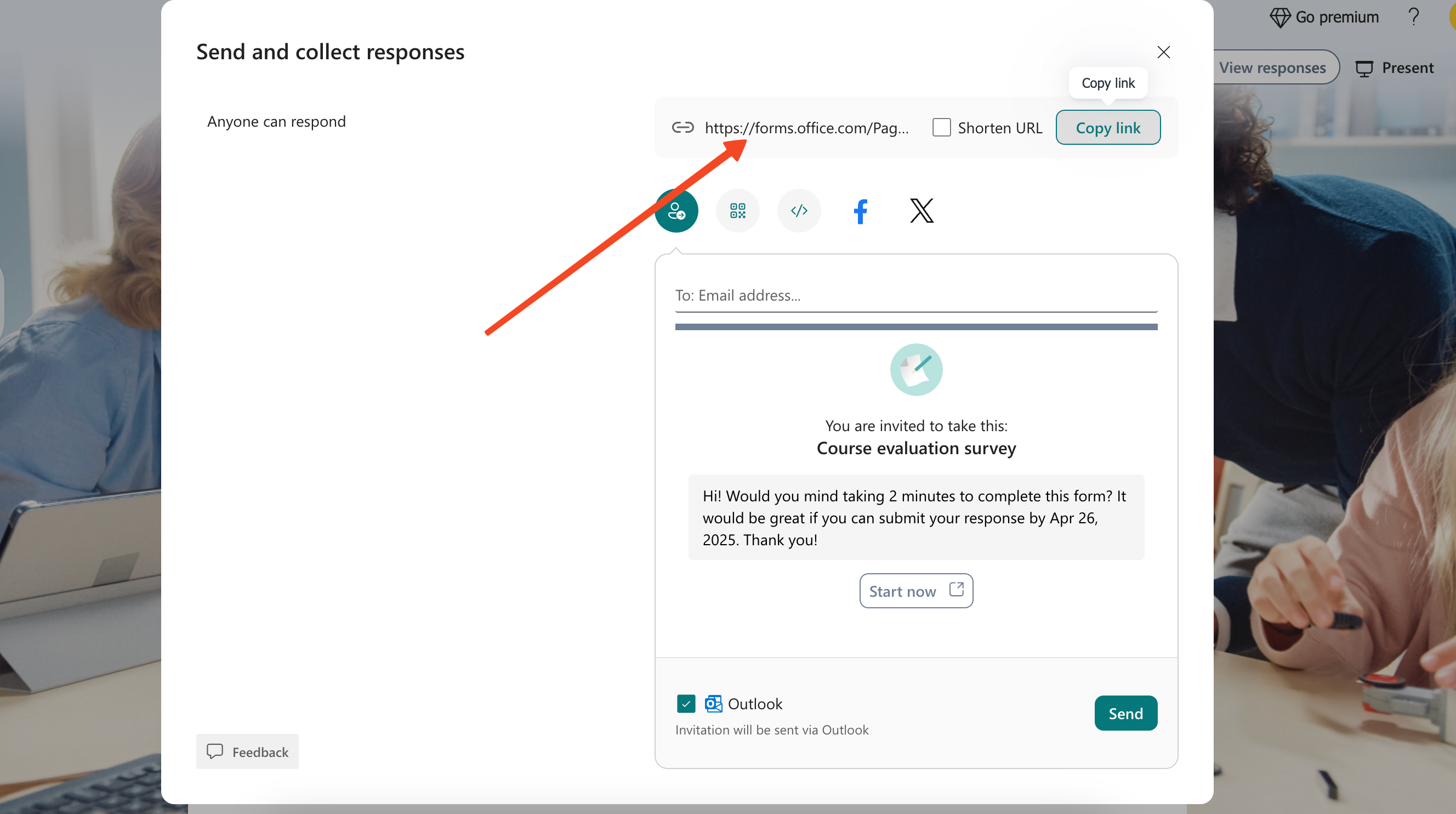
First things first, head over to the Microsoft Form you want to embed. Once you're there, find the sharing options and copy the link (URL) it provides. This is the link people would normally click to visit the form.
Step 2: Use the Poper iFrame Generator
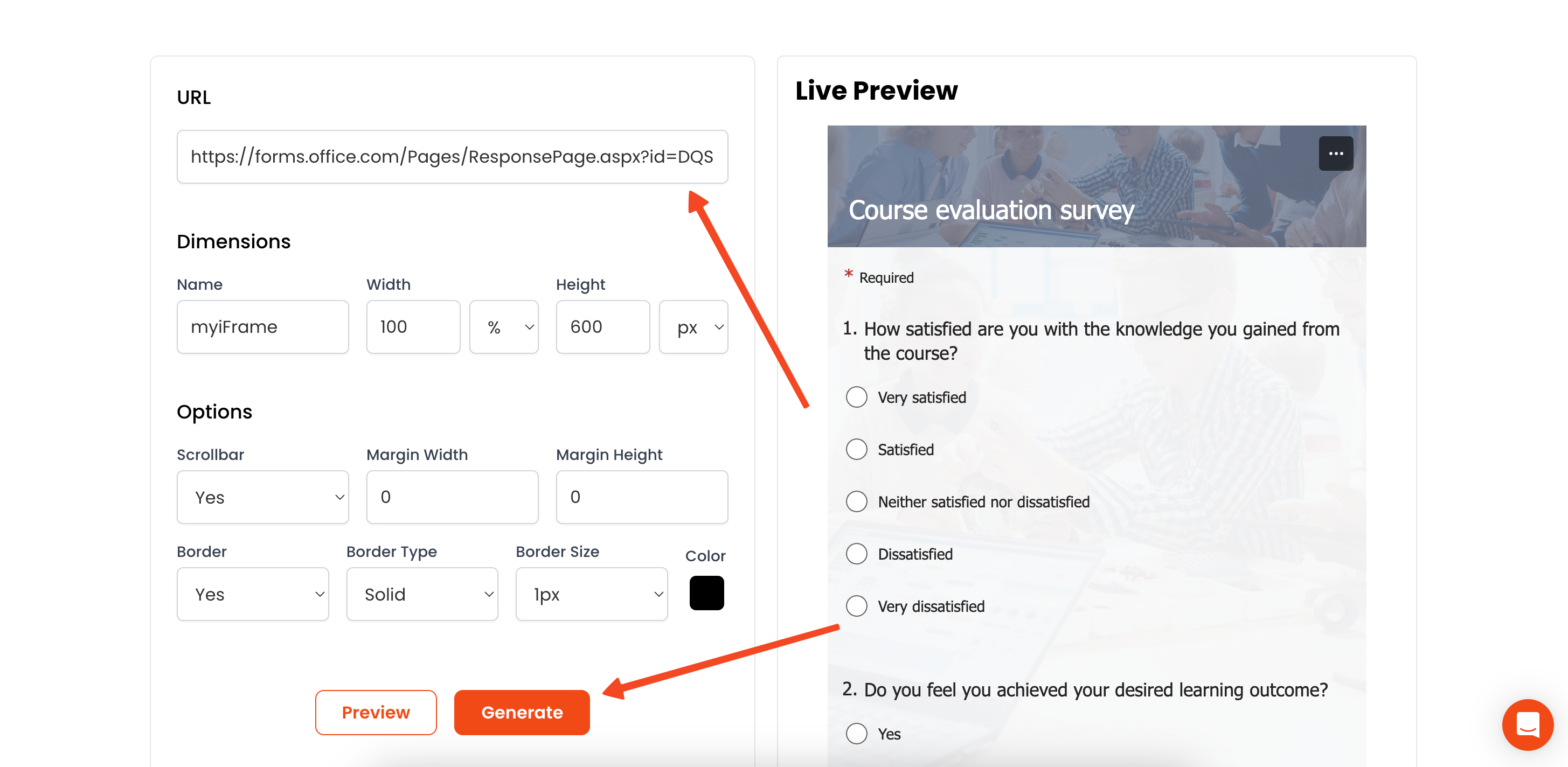
Now, open up our free iframe generator tool – you can find it here: iFrame Generator. Paste the Microsoft Form link you just copied into the field labeled something like 'Enter URL'.
Step 3: Adjust the Size for Your Website
You'll see options for 'Width' and 'Height'. Think about where on your website the form will go and adjust these numbers.
You might need to experiment a bit, but the goal is to make the form look good and be fully visible without requiring excessive scrolling within the embed itself. Start with something like 100% width and maybe 600px height and tweak from there.
Step 4: Generate and Copy the Embed Code
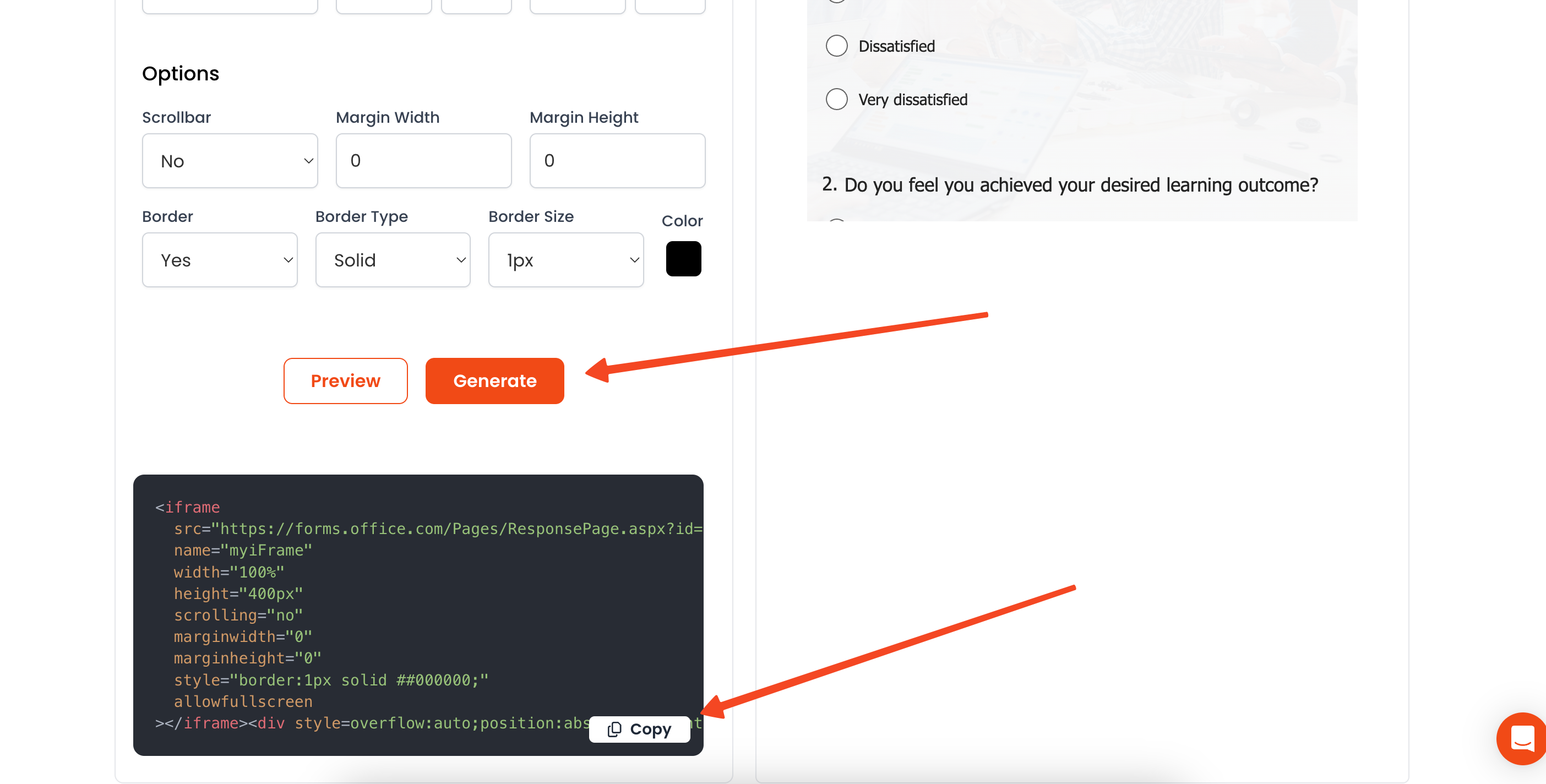
Once you're happy with the dimensions, click the 'Generate' button. The tool will instantly create a snippet of HTML code – this is your iframe embed code. Go ahead and copy this entire code block.
Step 5: Add the Code to Your Website
Navigate to the backend editor of your website. Find the page and the specific section where you want the Microsoft Form to appear.
Switch to the HTML or code view of your editor (most website builders have this option, sometimes labeled <>) and paste the embed code you copied in the previous step.
Step 6: Preview Your Work
Before you call it done, make sure to save the changes on your website page and then publish or preview it.
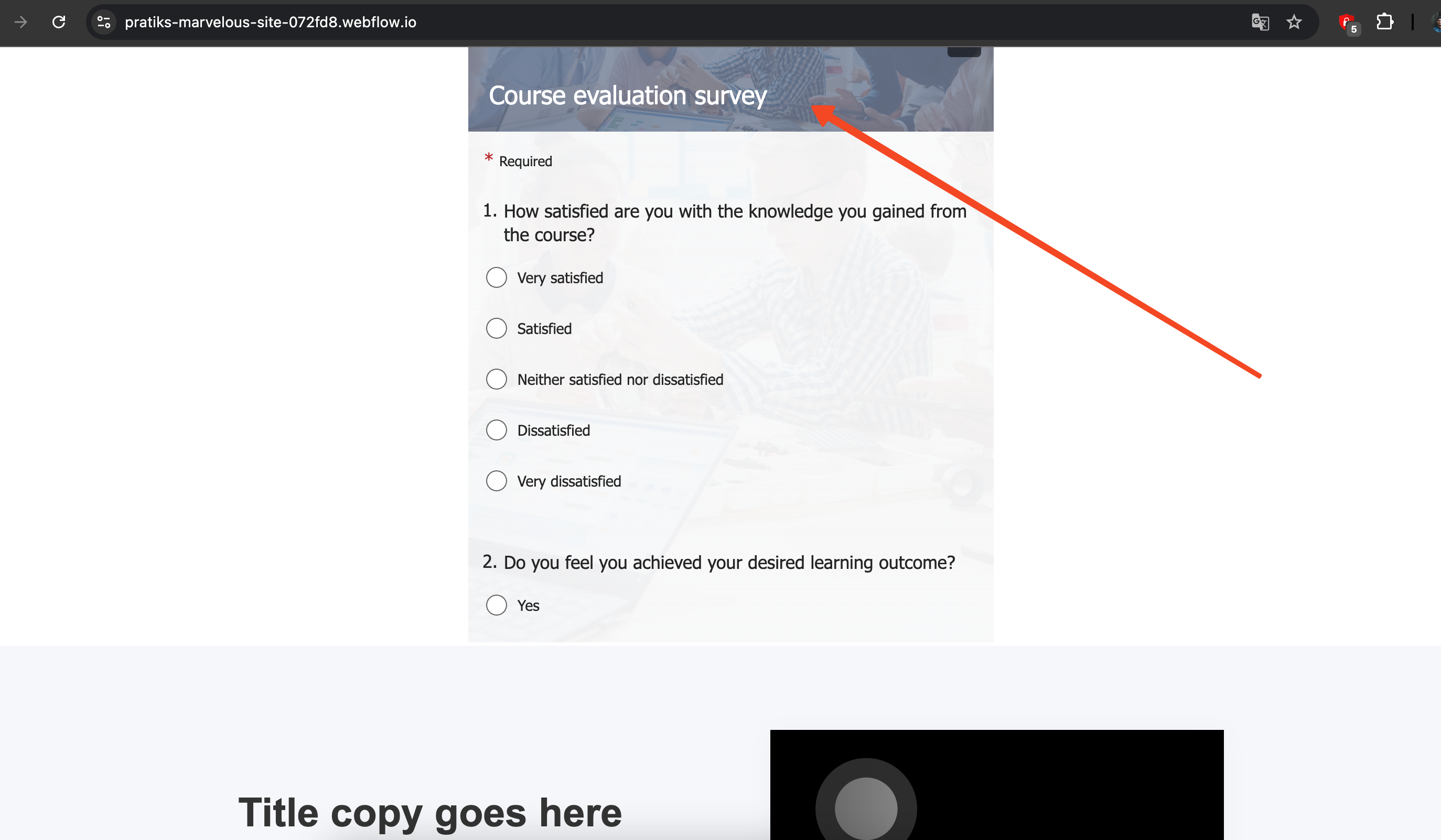
This lets you see exactly how the embedded form looks to your visitors. Check that it fits well and functions correctly right there on your page. That's it – your form should now be live and embedded!
How Poper Features Specifically Help Embed Microsoft Forms
This table highlights how Poper's tools address the challenges of embedding Microsoft Forms:
| Poper Feature | Benefit for Embedding Microsoft Forms | Example Use Case |
| HTML Element | Accepts the necessary <iframe> code using the MS Form link. | Pasting the prepared iframe code containing the form's "Anyone can respond" URL. |
| Visual Container Styling | Styles the area around the form to match site design. | Adding padding and a light grey border around the embedded form for visual separation. |
| CSS Selector Placement | Positions the form precisely on the page without editing HTML files. | Inserting the feedback form exactly below the main content area on the contact page. |
| Central Dashboard | Manage all MS Form embeds (or other campaigns) from one place. | Easily updating the placement rule if the website structure changes. |
| No-Code Management | Simplifies adjustments for users uncomfortable with code. | Changing the container's border radius without needing to write CSS. |
| Targeting Rules | Optionally show specific forms only on relevant pages/devices. | Displaying a course registration form embed only on the course description page. |
Advantages of Using Poper for Microsoft Form Integration
Using Poper to handle the embedding of your Microsoft Form iframe offers clear benefits:
Simplified Placement: Avoids manual HTML editing for positioning; uses precise CSS selectors.
Easy Container Styling: Visually enhance the look of the embedded form's container.
Centralized Control: Manage settings for all your embeds efficiently from the Poper dashboard.
Targeting Flexibility: Show forms strategically based on page or visitor criteria.
Cleaner Site Code: Keeps the embed logic managed by Poper, reducing clutter in your page source.
Tips for Embedding Microsoft Forms
"Anyone Can Respond" is Key: Double-check this sharing setting in MS Forms before embedding.
Set Appropriate Height: Ensure the iframe height is sufficient to display most/all of the form without excessive internal scrolling.
Test Submission: Always perform a test submission from the embedded form on your website.
Provide Context: Add introductory text on your page explaining the purpose of the form.
Mobile View: Verify the form is usable and looks good on mobile devices.
Conclusion: Embed Microsoft Forms Seamlessly with Poper
So, can you embed a Microsoft Form in your website? Yes, by using its sharing link within an <iframe>. Poper provides the ideal platform to manage this embed process effectively, offering no-code placement, easy container styling, and centralized control.
By ensuring your form permissions are correct and leveraging Poper's features, you can successfully integrate Microsoft Forms directly into your website for a smoother user experience.
Frequently Asked Questions (FAQs)
Does Poper create the Microsoft Form itself?
No. You must create your form within Microsoft Forms first. Poper is used to manage the embedding of the code for that existing form onto your website.
Why is my embedded Microsoft Form blank or showing a permission error?
The most likely cause is the sharing setting within Microsoft Forms. Ensure it's set to "Anyone can respond". If it's restricted to your organization, external website visitors won't be able to see or use it. Also, double-check you copied the correct link.
Can I style the inside of the Microsoft Form (like button colors or fonts) using Poper?
No. Poper styles the container around the iframe. The internal appearance of the form (colors, fonts, fields) is controlled by the theme and settings applied within Microsoft Forms itself. You cannot override these internal styles using Poper or your website's CSS due to browser security.
Will form responses submitted through the embed go to my Microsoft Forms account?
Yes. Because you are embedding the actual Microsoft Form via its link, all submissions will be collected and viewable within your Microsoft Forms results area, just as if the user filled it out directly.
Do I need a specific Microsoft 365 subscription to embed forms?
Microsoft Forms is available with many Microsoft 365 subscriptions (including free personal accounts, Education, and Business plans). The key is having the ability to set the form to "Anyone can respond" for website embedding. Check your specific plan details if unsure.


