Popups in HubSpot are a fantastic way to capture visitor information, and I want to show you how to seamlessly connect Poper with your HubSpot account to maximize your lead generation efforts.
Popups are a fantastic way to capture visitor information, and I want to show you how to seamlessly connect Poper with your HubSpot account to maximize your lead generation efforts.
I’ll also touch on using HubSpot's built-in popup option.
How to Create a High-Converting Popup in HubSpot Using Poper
Step 1: Create Your Poper Account and Add Your Website Domain
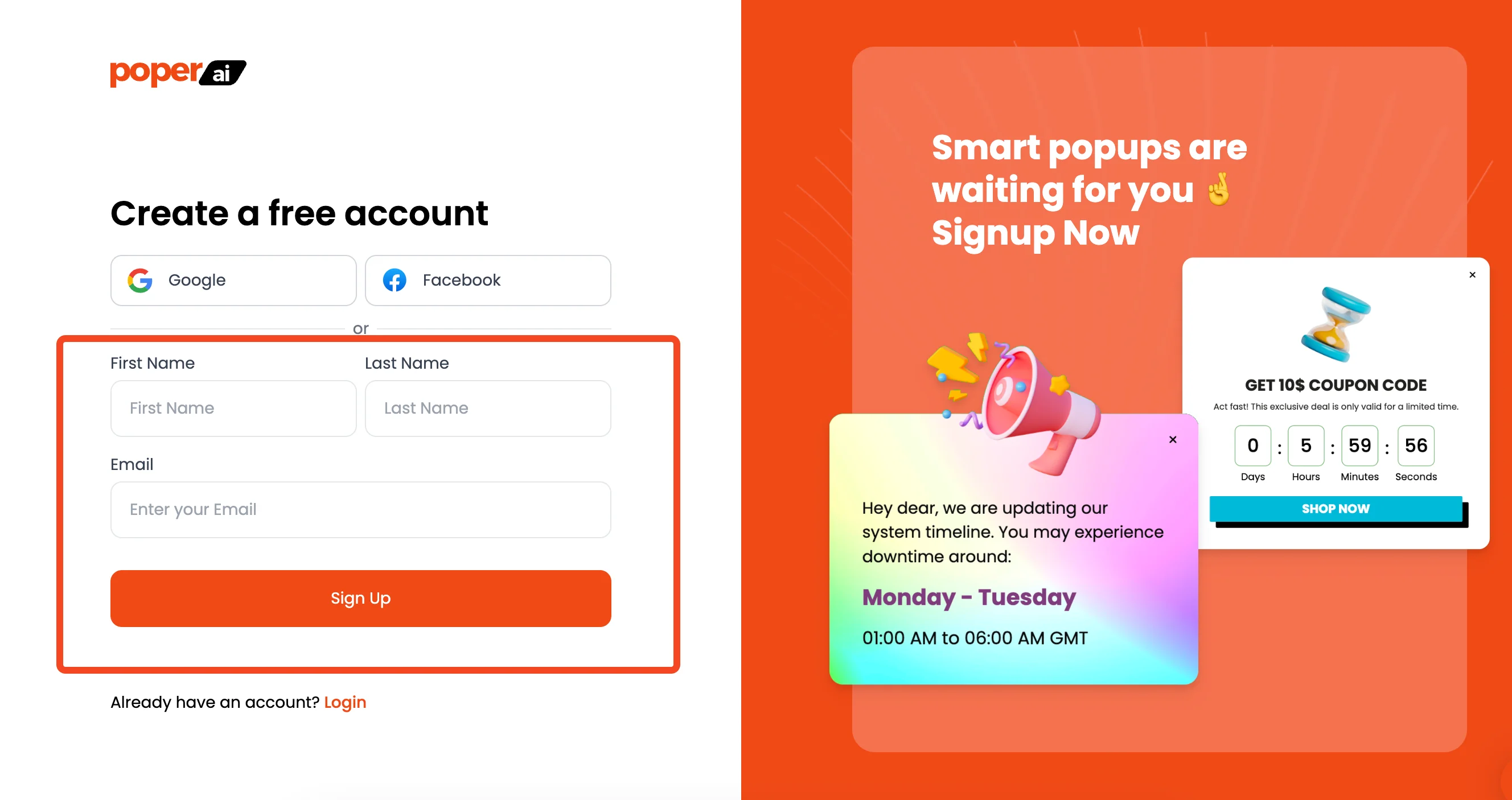
First, head over to Poper and sign up for an account. This is where you’ll design and manage your popups.
Once you're in, add the domain of the website where you want to display your popups. This tells Poper where it's allowed to operate.
Step 2: Design Your Perfect Popup
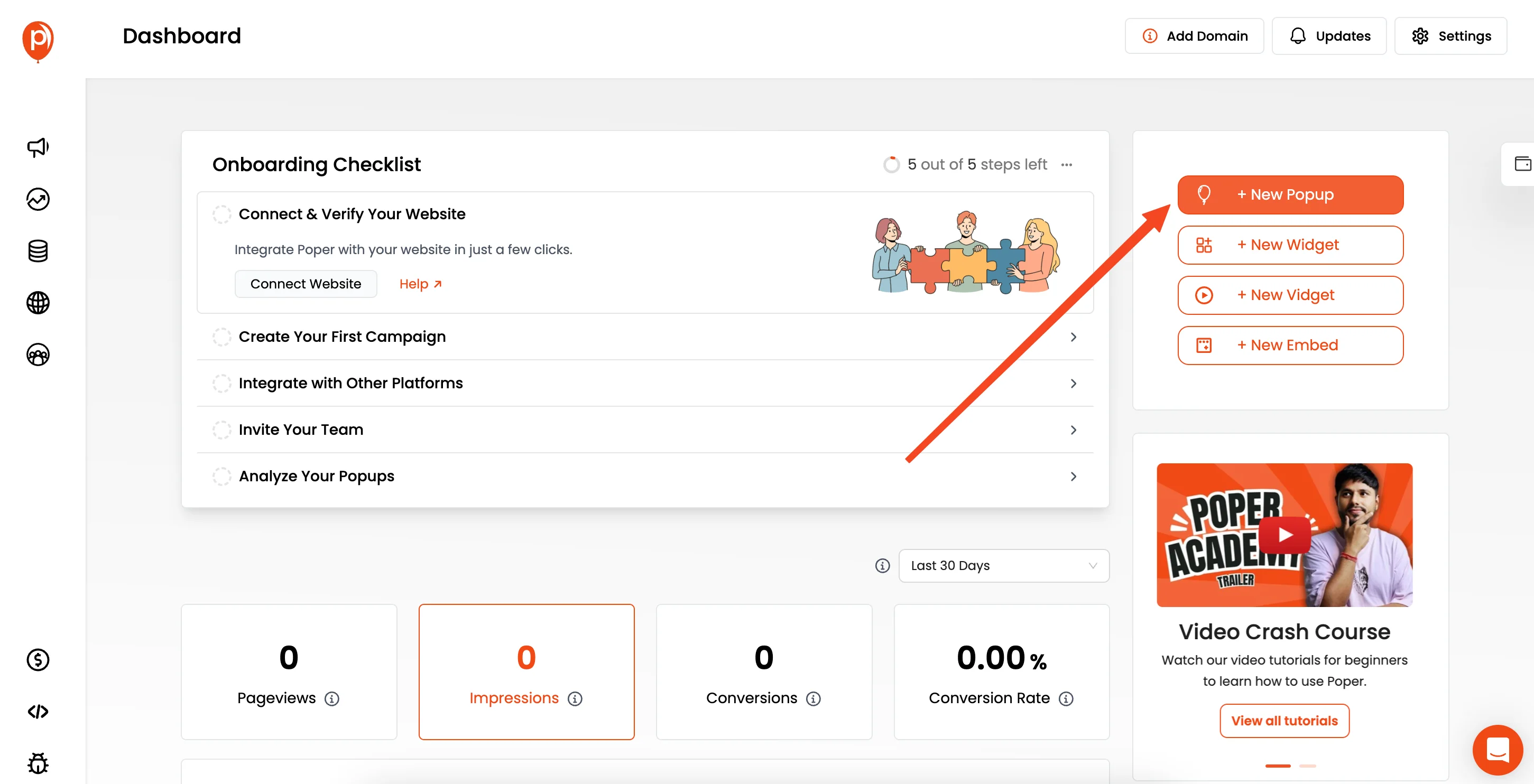
Now, let’s create your first popup. Click on the "New Popup" button, and you'll see an option to start with a template or build from scratch.
I personally recommend browsing the templates—they’re designed for various goals, like collecting email addresses or announcing promotions.
Step 3: Customize Your Popup's Look and Feel
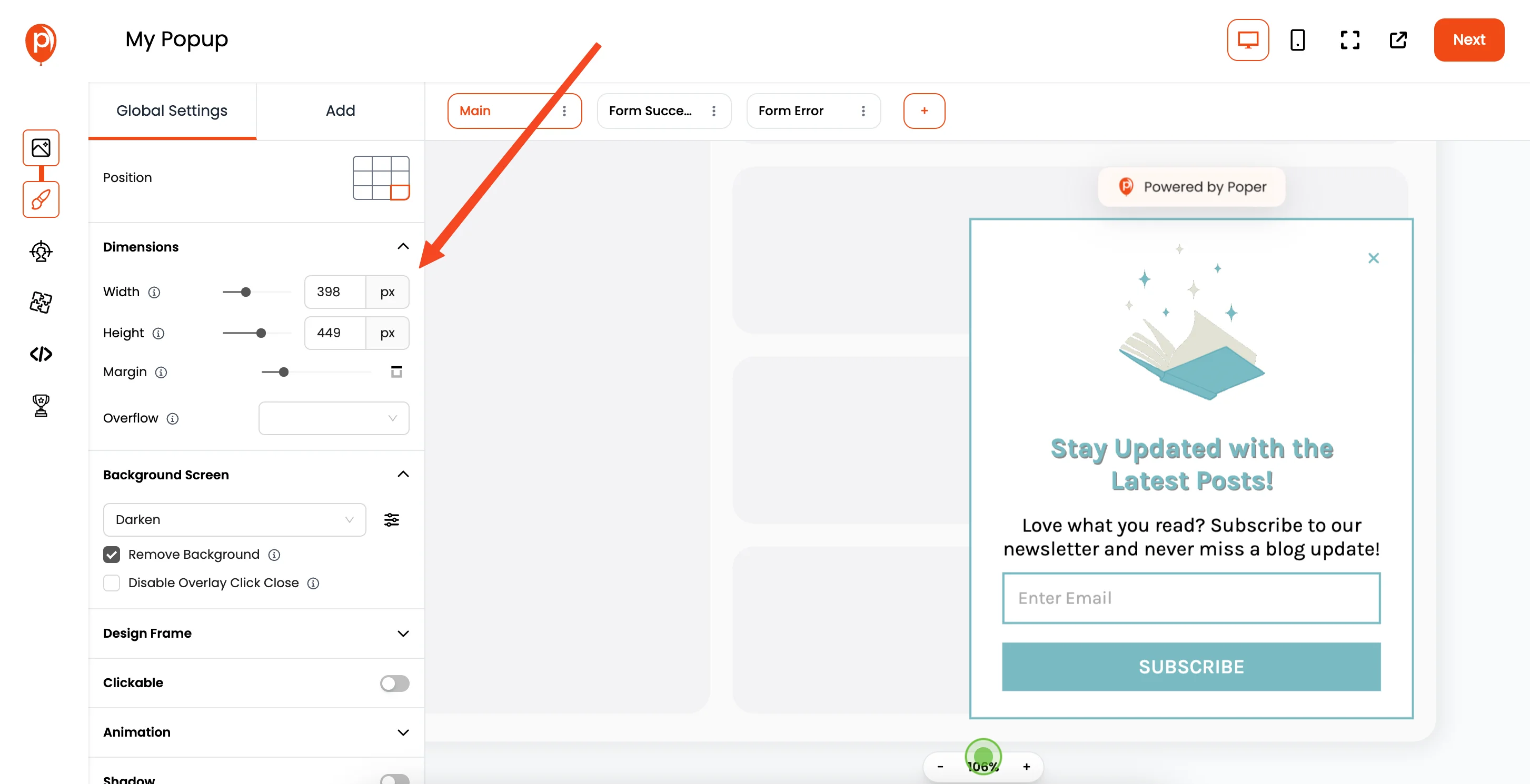
You'll be taken to the popup editor. Here, you can change everything from the fonts and colors to the button text and images.
Make sure your popup aligns with your brand’s style. This makes the experience feel consistent for your visitors.
Step 4: Set Your Display Conditions
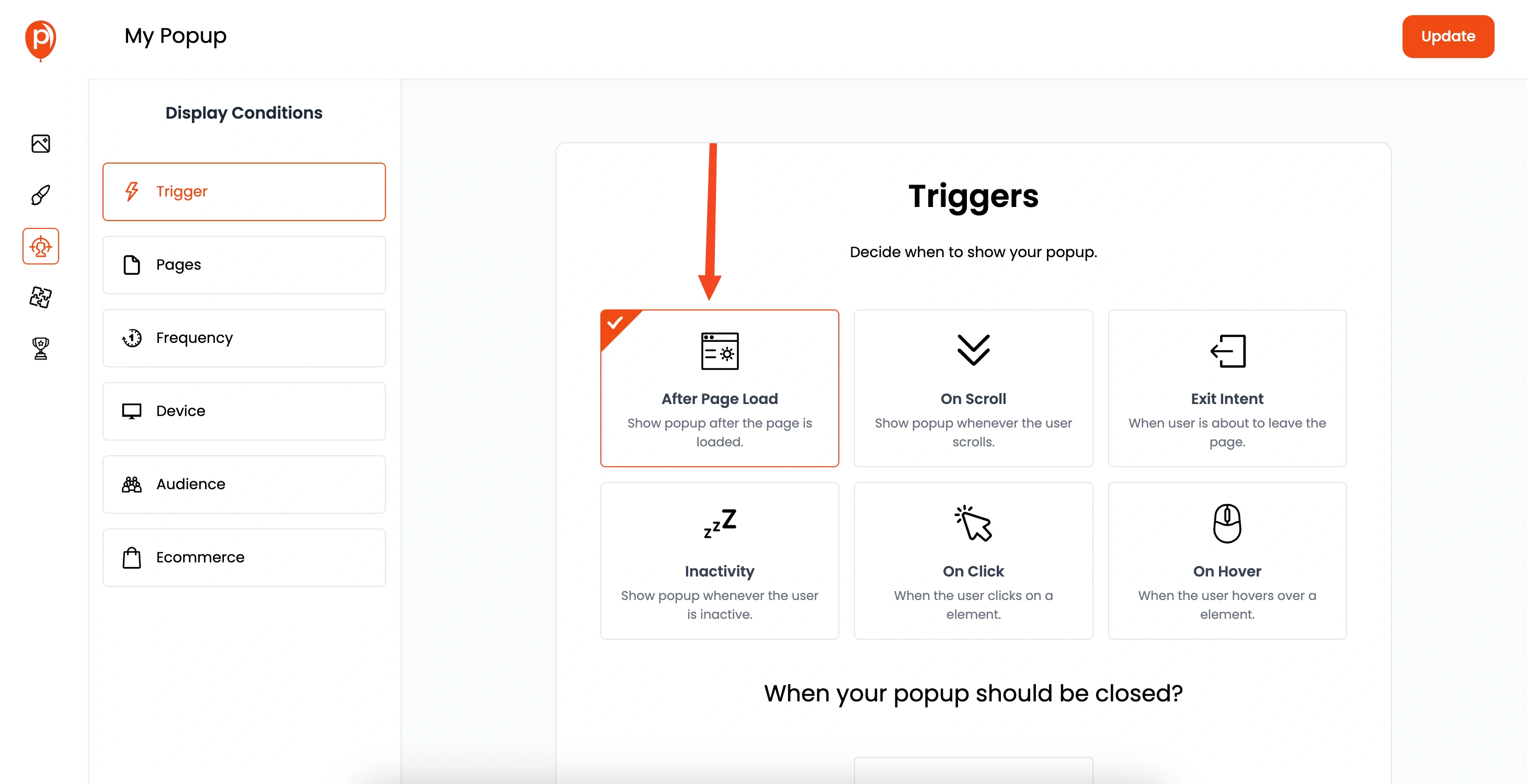
Click “Next” to move to the display conditions. This is where you tell Poper when and where to show your popup.
Do you want it to appear when someone scrolls halfway down the page, when they try to leave the site (exit intent), or after a certain delay?
You can also target specific pages or visitor demographics. This ensures your popup is seen by the right people at the right time, maximizing its impact without annoying everyone.
Step 5: Integrate with HubSpot
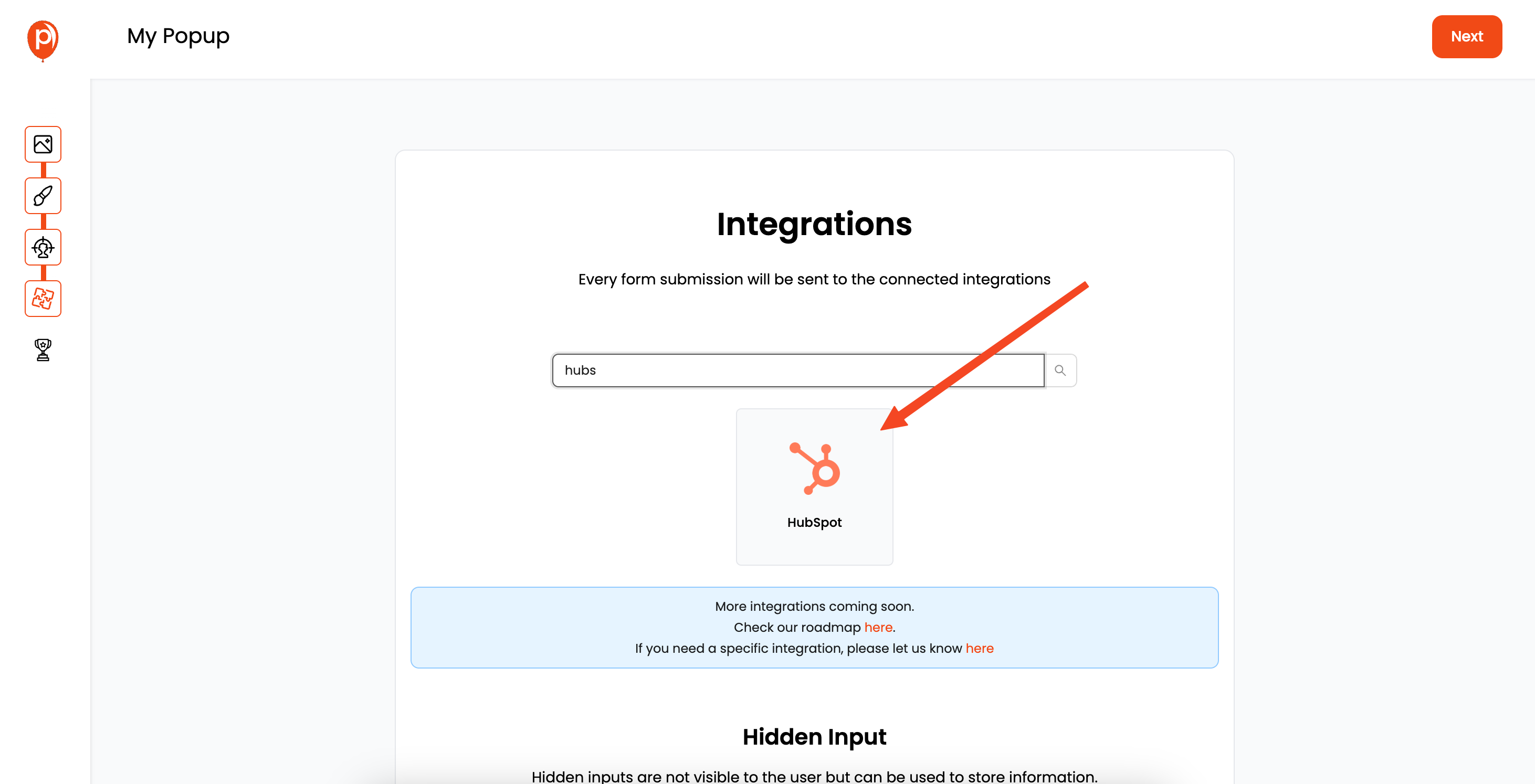
Click “Next” again to reach the Integrations page. Select HubSpot from the list, and you'll be prompted to connect your account.
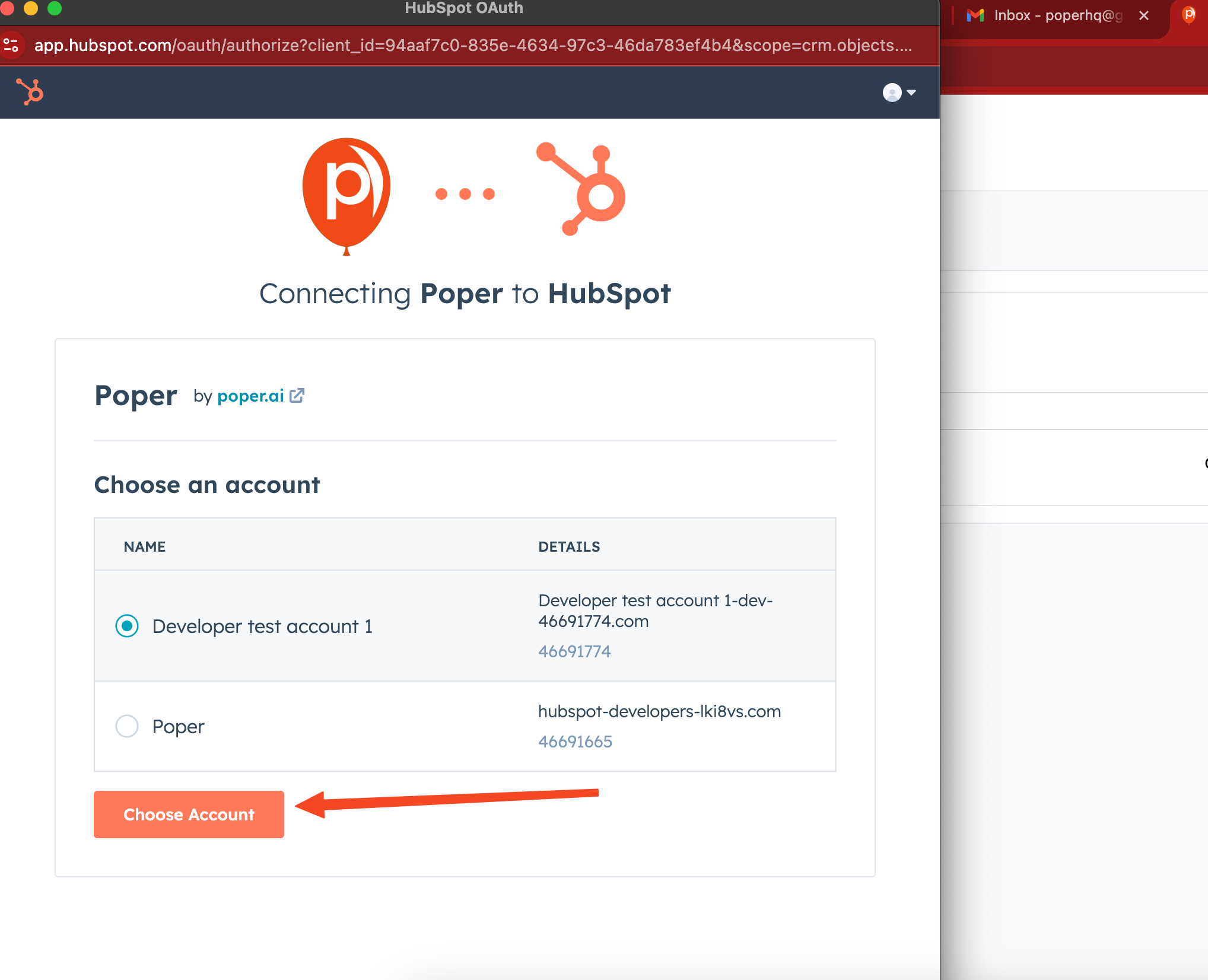
You may need to log in to HubSpot to authorize the connection. Give the connection a name that’s easy for you to recognize.
Step 6: Map Your Poper Fields to HubSpot

Once connected, you'll need to map the fields in your Poper Popup (like "Email Address" or "First Name") to the corresponding fields in your HubSpot account. This ensures the data captured by your popup is correctly transferred to HubSpot.
You can even map custom attributes if you're collecting specific information. You can find more details on this process in this dedicated guide.
Step 7: Save and Publish Your Popup In Hubspot

Once you've mapped your fields, save and publish your Popup In Hubspot. From now on, any leads captured through your Poper popup will automatically be synced with your HubSpot account!
Step 8: Add the Poper Code to Your Website
Now, grab the Poper code snippet. In your Poper dashboard, go to "Code" and click "Custom Code." Copy the code provided.
Step 9: Paste the Code into Your Website's Header
Go to your website's settings (in HubSpot, this might be under "Settings" > "Code Injection"). Paste the Poper code into the header section. This ensures the Poper script runs on your site.
Step 10: Test Your Integration
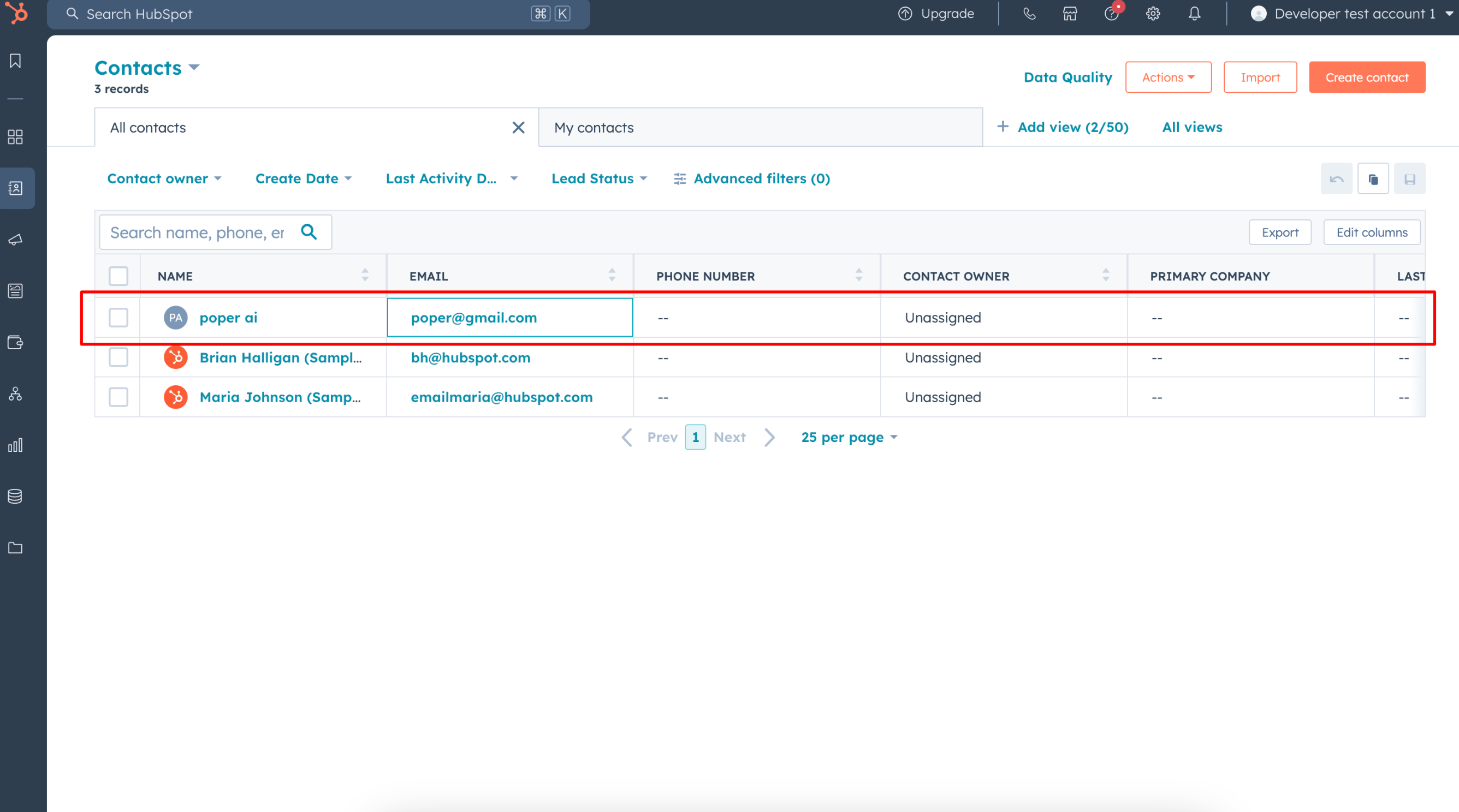
Save your website settings and then test the integration. Visit your website, trigger the popup based on the display conditions you set, and submit the form. Check your HubSpot account to make sure the lead information appears there.
How to Use HubSpot's Native Popup Option Effectively
HubSpot's a great platform, and it’s pretty convenient that they have a built-in popup feature. Let’s walk through how to use it.
Step 1: Head to Your HubSpot Dashboard
First, get logged into your HubSpot account. Once you're in, navigate to the main dashboard. This is where you'll find all the marketing tools at your disposal.
Step 2: Find the "Forms" Section
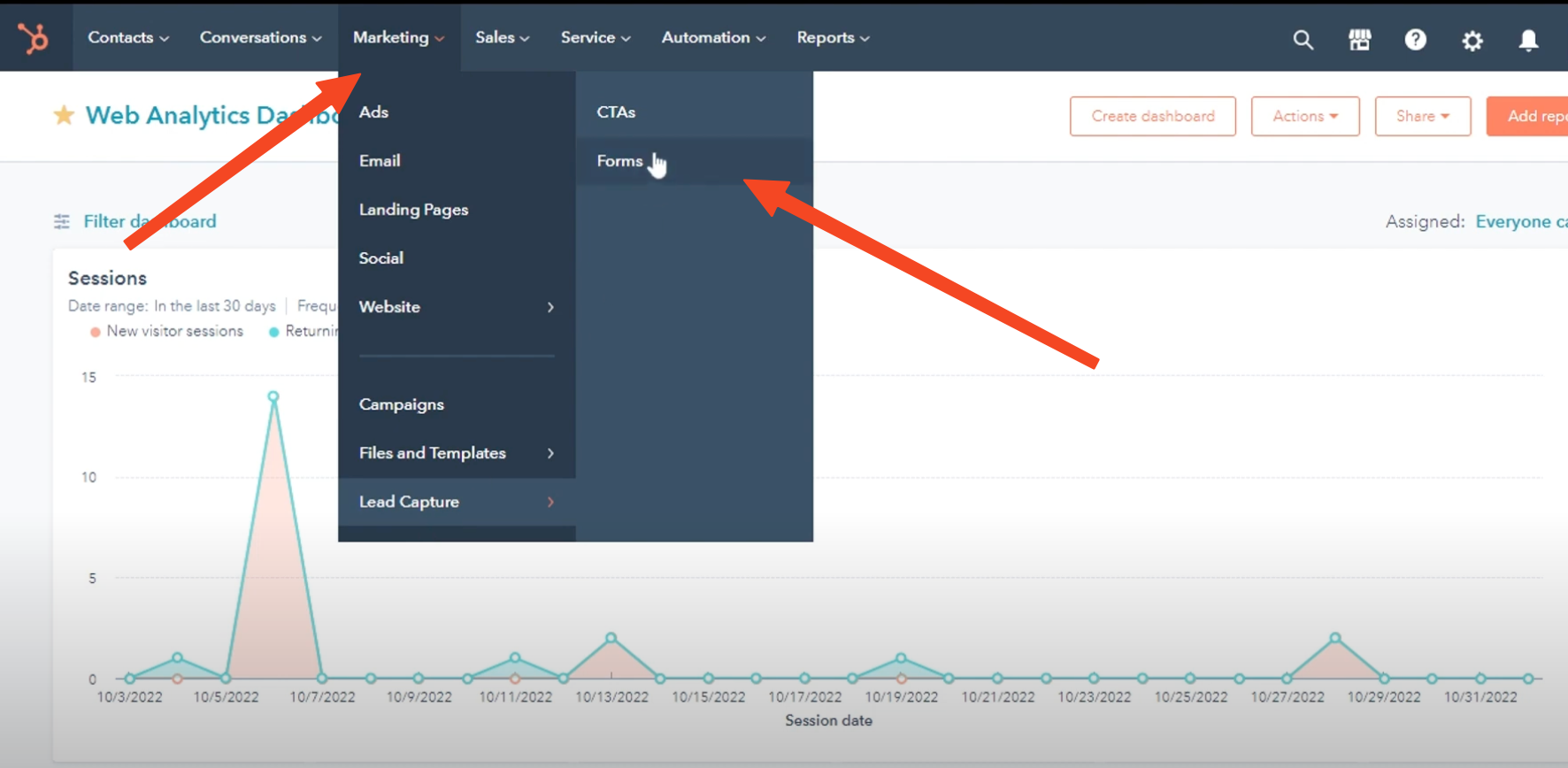
Next, hover over the "Marketing" menu in the top navigation. A dropdown will appear, and you should select "Forms" from the list. This will take you to the forms management page.
Step 3: Choose the "Popup" Option
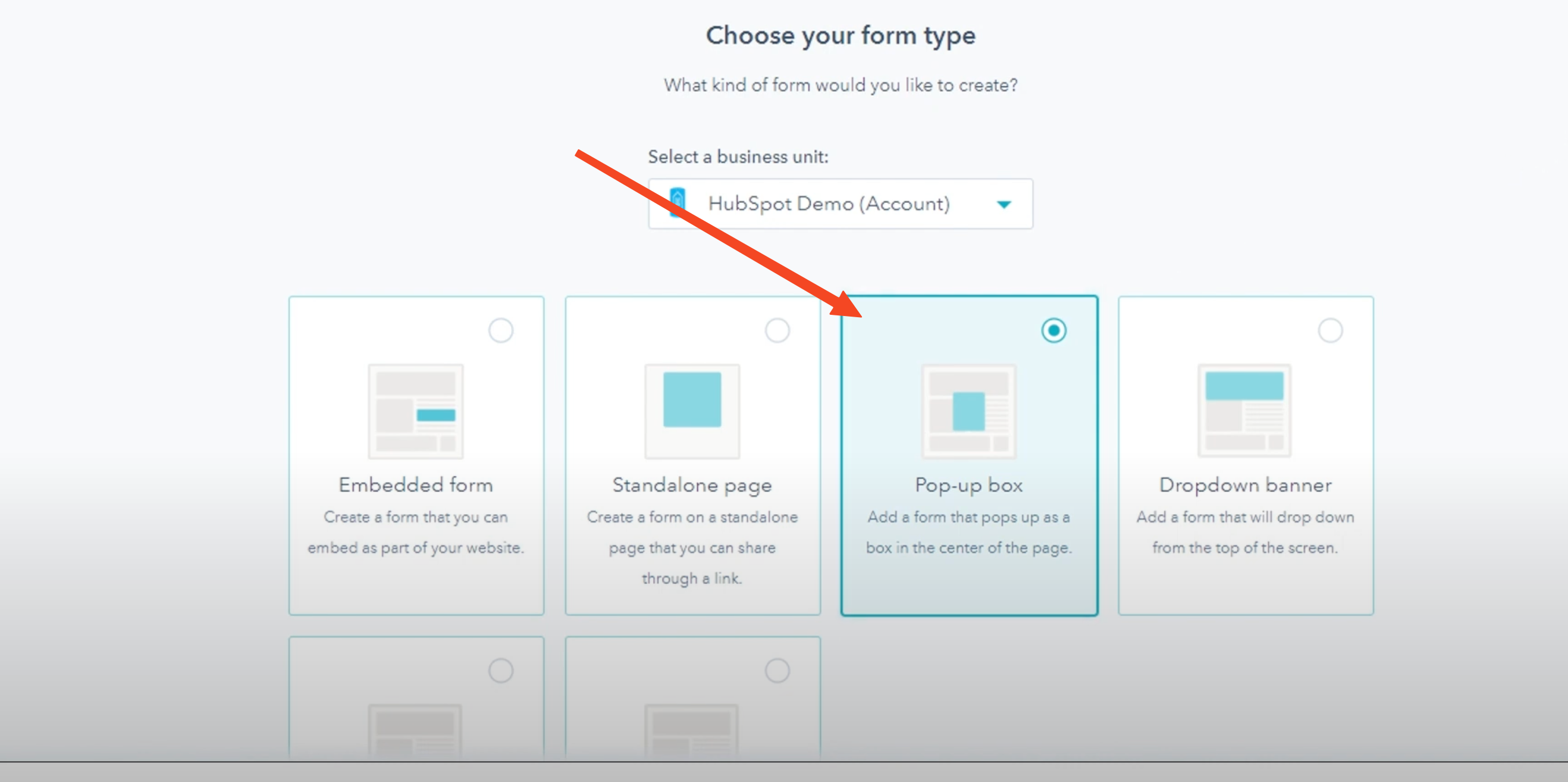
On the Forms page, you’ll see different form types. Look for the "Pop-up box" option and click on it. This tells HubSpot you want to create a popup form rather than an embedded or standalone form.
Step 4: Design and Target Your Popup
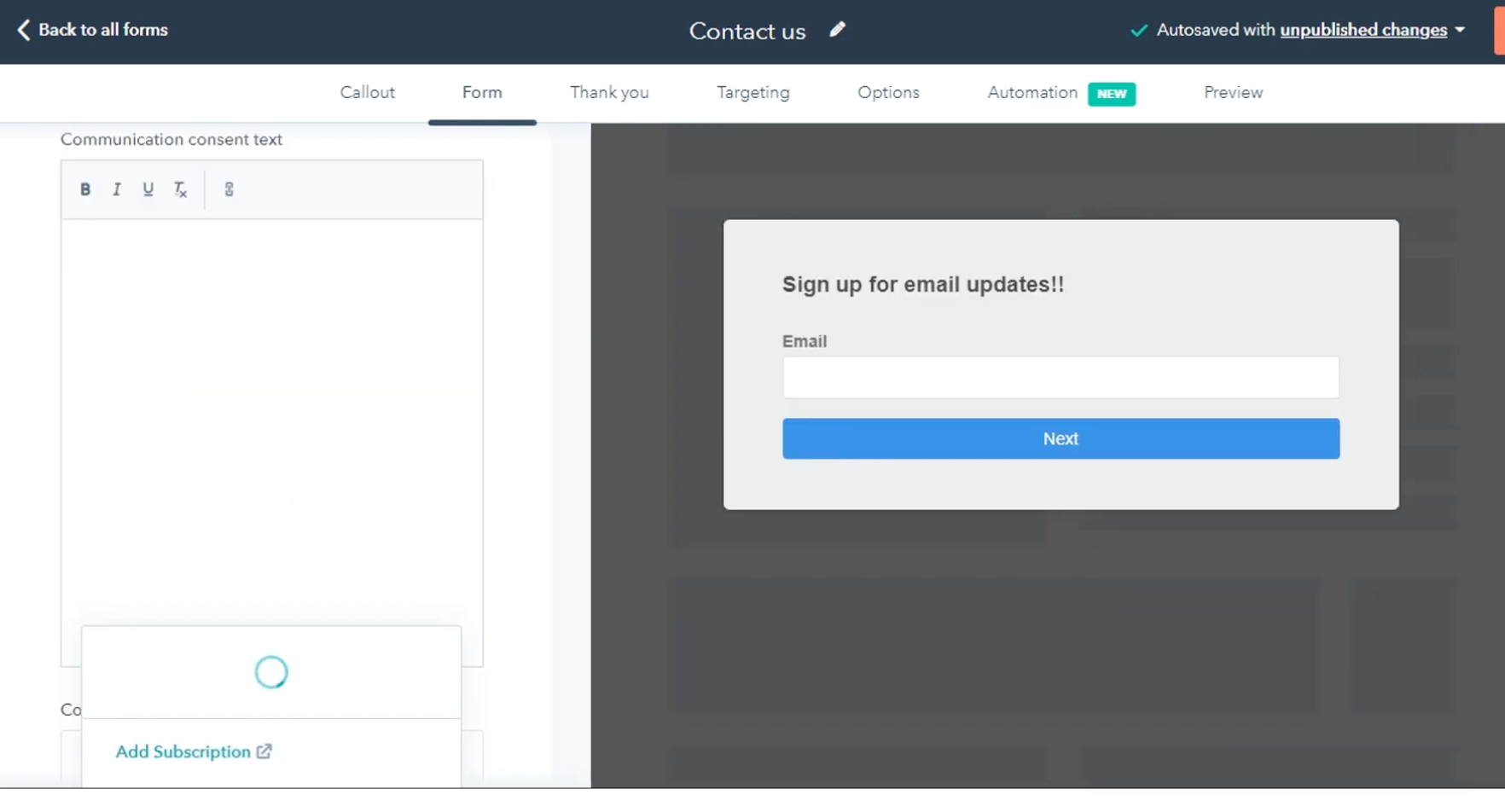
Now comes the fun part: customizing your popup. HubSpot's editor will allow you to change the look and feel of the popup to match your brand.
You can also set rules for when and where the popup appears on your website. Think about which pages are most relevant for your message.
Step 5: Publish Your Popup
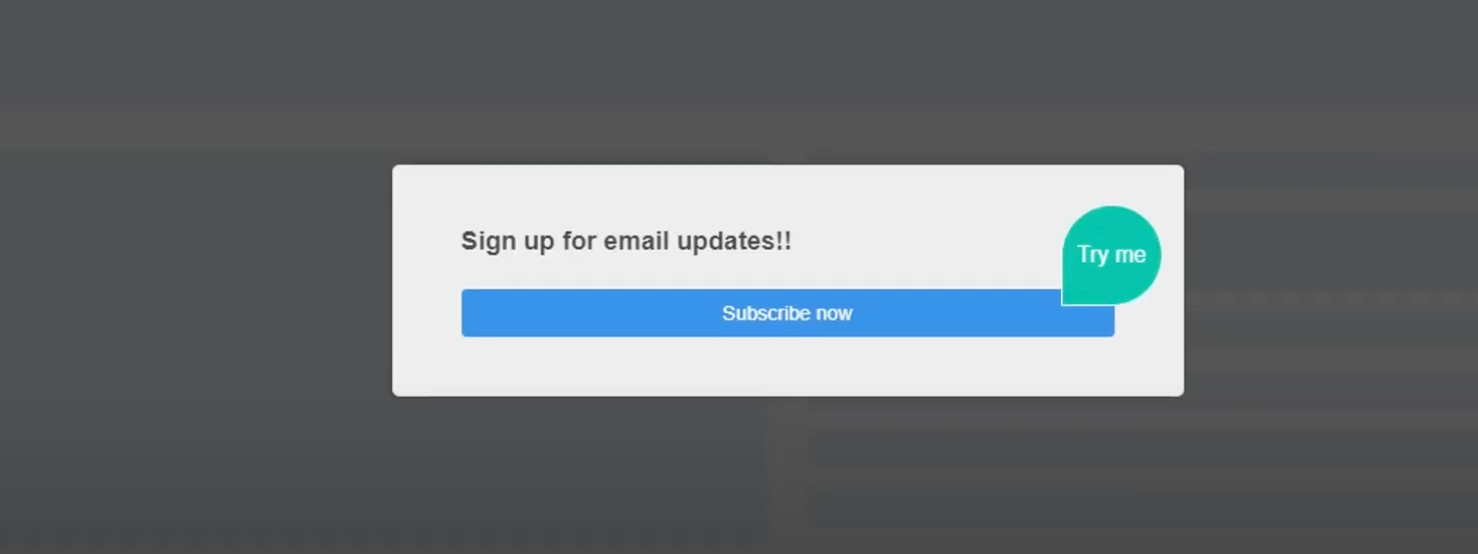
Once you’re happy with the design and targeting, it’s time to go live. Look for a "Publish" button or similar option within the editor. Click it, and your popup will be active on your site based on the rules you set.
HubSpot's built-in popups are handy, but remember that Poper can give you even more control and customization options. If you find yourself needing to fine-tune your popups to a greater degree, I'd encourage you to give Poper a try!
Frequently Asked Questions about Popups in HubSpot
How do I add a popup in HubSpot?
To add a popup in HubSpot, navigate to Marketing > Forms, select "Pop-up box," and customize your popup.
Can I create custom popups in HubSpot?
Yes, HubSpot allows basic customization of popups, but for advanced display conditions and integrations, consider using Poper to create popups in HubSpot.
How do I sync Poper popups with HubSpot?
After designing your popup in Poper, connect your HubSpot account, map fields, and paste the Poper script in the HubSpot header to sync leads automatically.
Poper vs. HubSpot Popups
| Feature | Poper | HubSpot Native Popups |
|---|---|---|
| Advanced Targeting | ✅ Yes | ❌ Limited Options |
| Exit Intent Trigger | ✅ Yes | ❌ No |
| Integrations | ✅ Multiple | ✅ HubSpot Only |
| Custom Design | ✅ Full Control | ❌ Basic Customization |
| Conversion Tracking | ✅ Detailed | ❌ Limited Analytics |
Final Thoughts on Creating Popups in HubSpot
Whether you're using HubSpot’s native popup feature or integrating Poper for advanced customization, adding popups to your HubSpot website can drastically boost conversions. Ready to enhance your lead generation? Start using Poper for creating popups in HubSpot today!


