Squarespace is a popular platform known for its sleek, modern templates and intuitive design interface. However, its built-in popup functionality is quite limited, especially when it comes to advanced targeting and customization.
If you're looking to create high-converting popups with precise targeting, Poper is the ideal solution. Poper not only allows you to create visually stunning Squarespace popups but also offers advanced features like display conditions, exit-intent triggers, and seamless integrations with email marketing tools.
Using Poper for Advanced Targeting
Poper gives you a lot more control over who sees your popups and when. Here's how to set it up:
Step 1: Create Your Poper Account
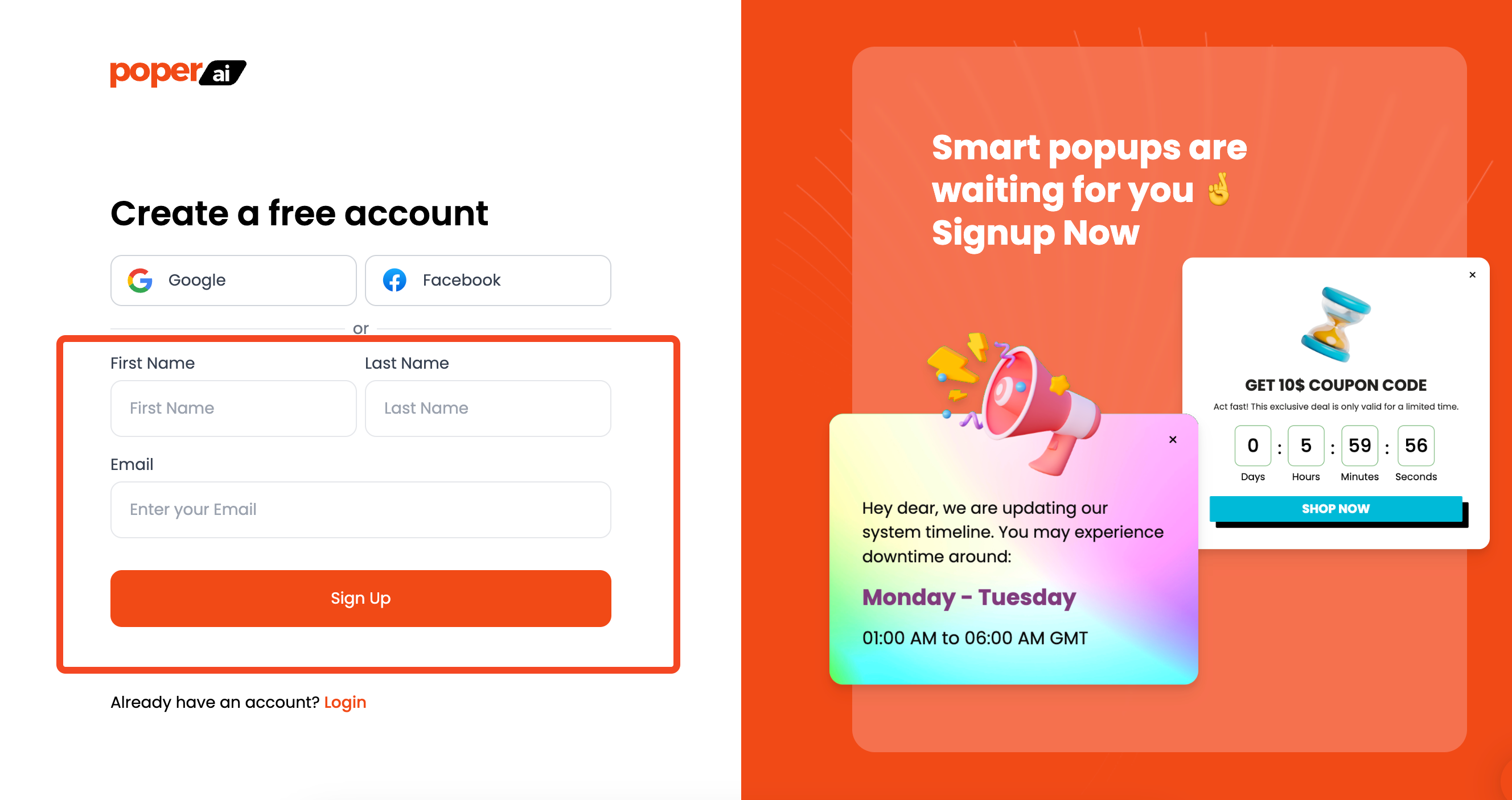
Sign up for a Poper account. This is where you'll design your popups and connect them to your Squarespace site.
Step 2: Add Your Website Domain and Start a New Popup
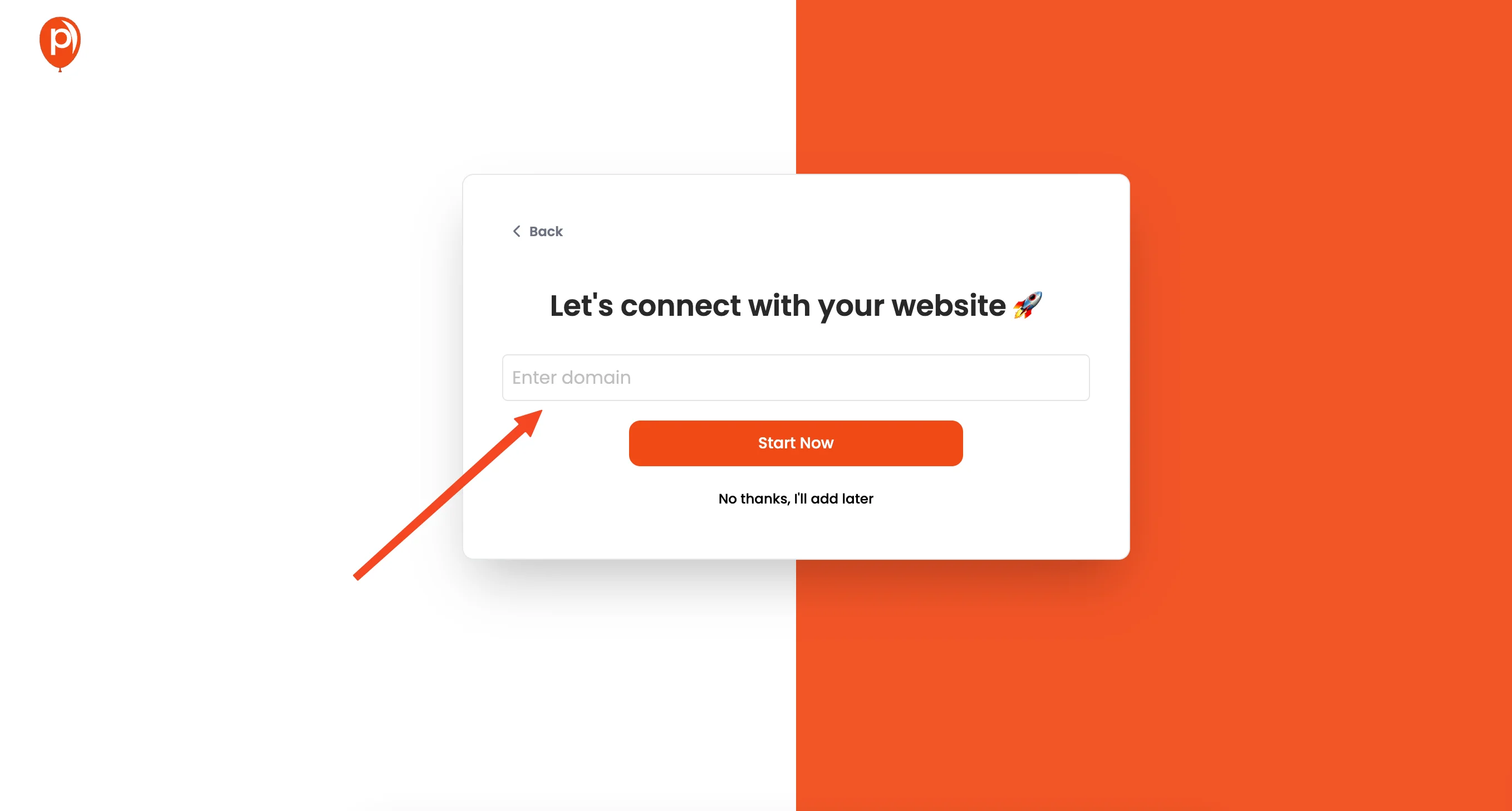
Once you're logged in, add your Squarespace website domain to Poper. Then, click the "New Popup" button to get started.
Step 3: Choose a Template
I highly recommend browsing the templates to save time. Click "Choose from Templates."
Step 4: Find the Perfect Popup Template

Search for the type of popup you need. We have a ton of options (800+!), so you should find something that fits your goal. For example, if you want to collect email addresses, search for "email signup."
Step 5: Customize Your Squarespace Popup
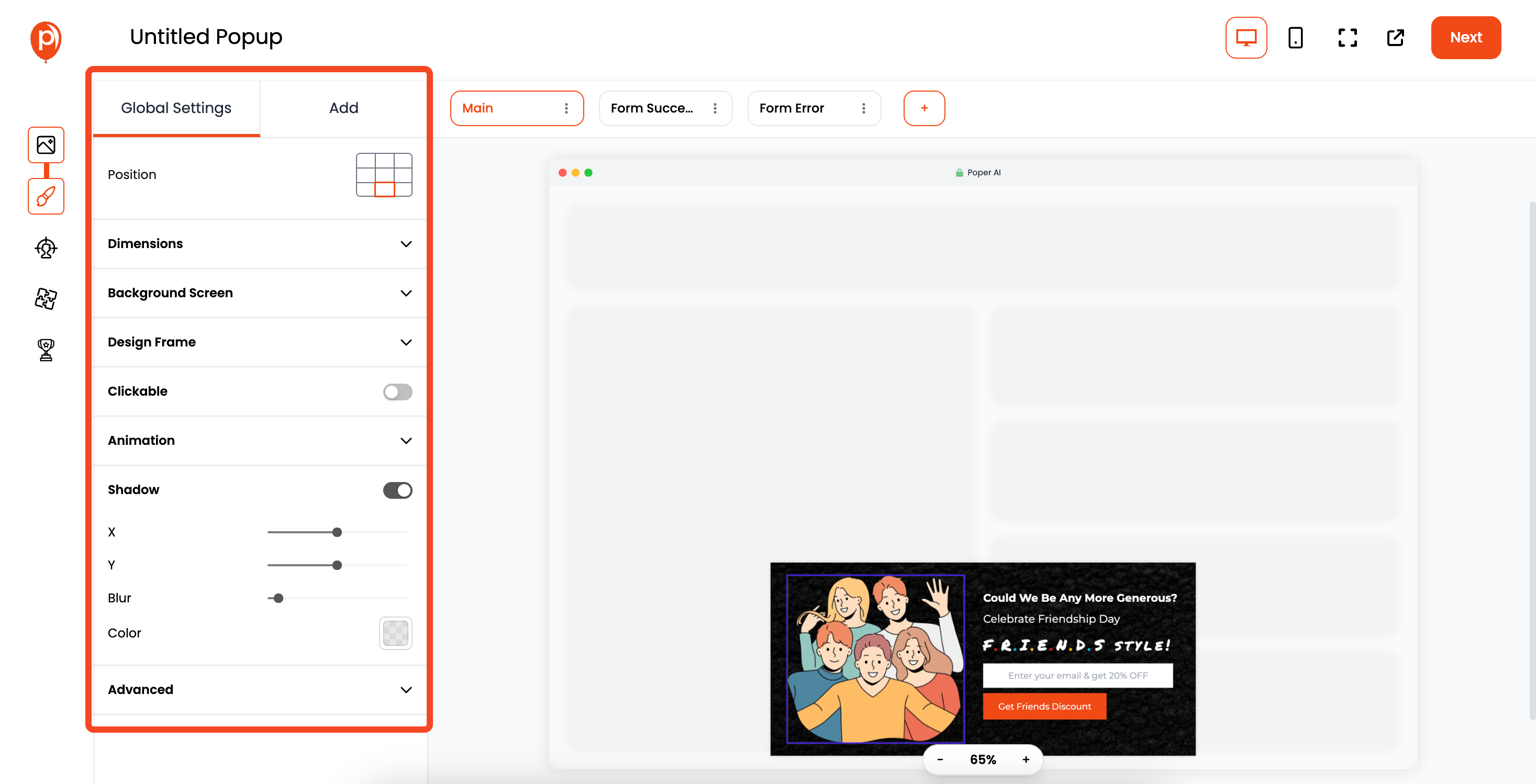
The popup editor will open. Here, you can change fonts, colors, images – everything! Make it match your brand. Don't be afraid to experiment to see what looks best.
Step 6: Set Display Conditions
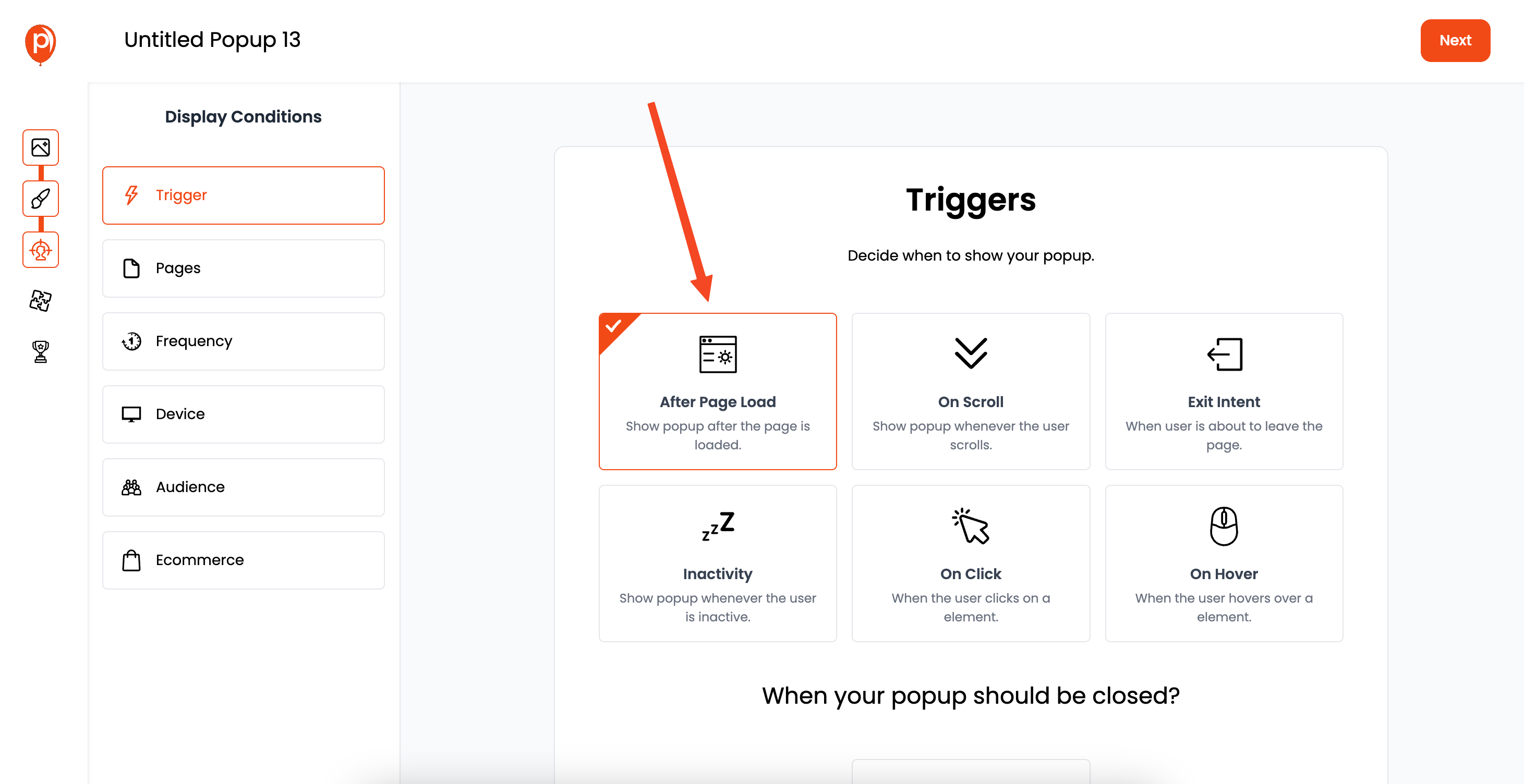
This is where Poper really shines. Click "Next" to go to the Display Conditions page. Here, you can target specific pages, demographics, and user behaviors.
For example, show a popup only to visitors from a certain country or only on your product pages. This is the key to boosting conversions.
Step 7: Connect Integrations
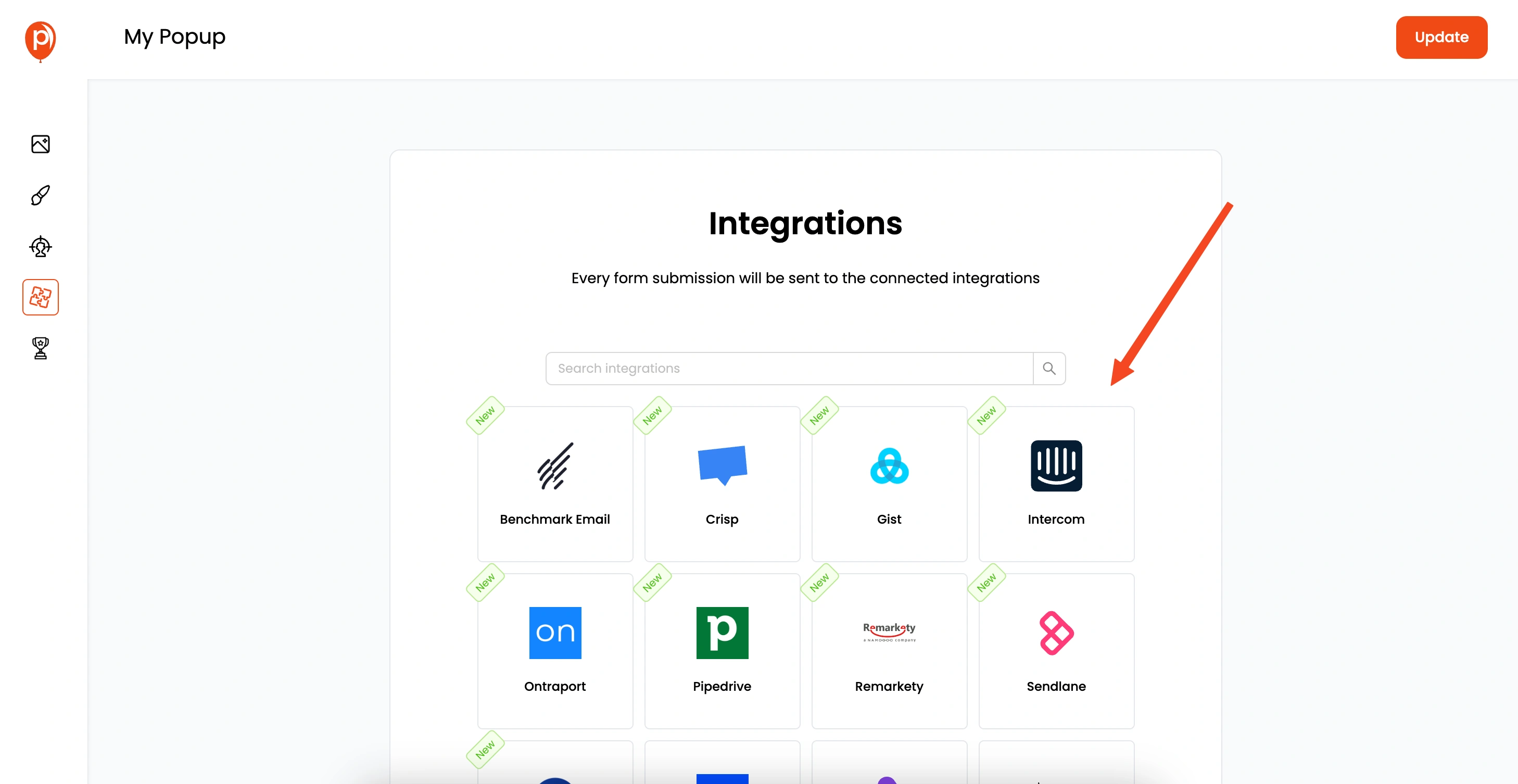
Click "Next" again to connect to your favorite email marketing tools. We integrate with Omnisend, Mailchimp, Klaviyo, and more.
Choose the tools you use for your Squarespace store and follow the steps to connect them. This allows you to automatically add new leads to your email lists.
Step 8: Save and Publish

Once you've customized the design, display conditions, and integrations, click "Save & Publish." Your popup is now ready to be added to your Squarespace site.
Step 9: Grab Your Custom Code
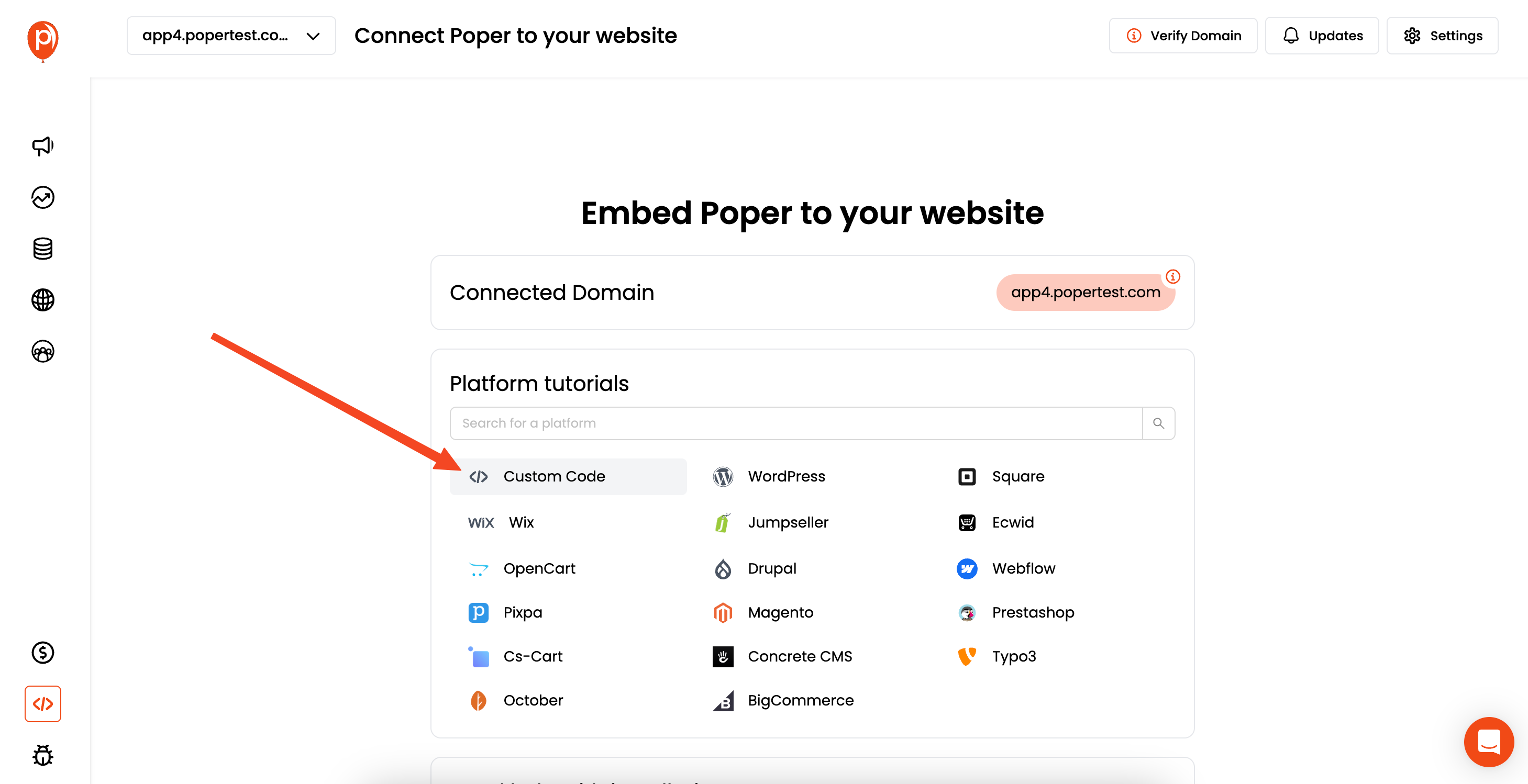
In Poper, go to the "Code" section in the left navigation. Select the "Custom Code" option and copy the code provided.
Step 10: Paste the Code into Squarespace
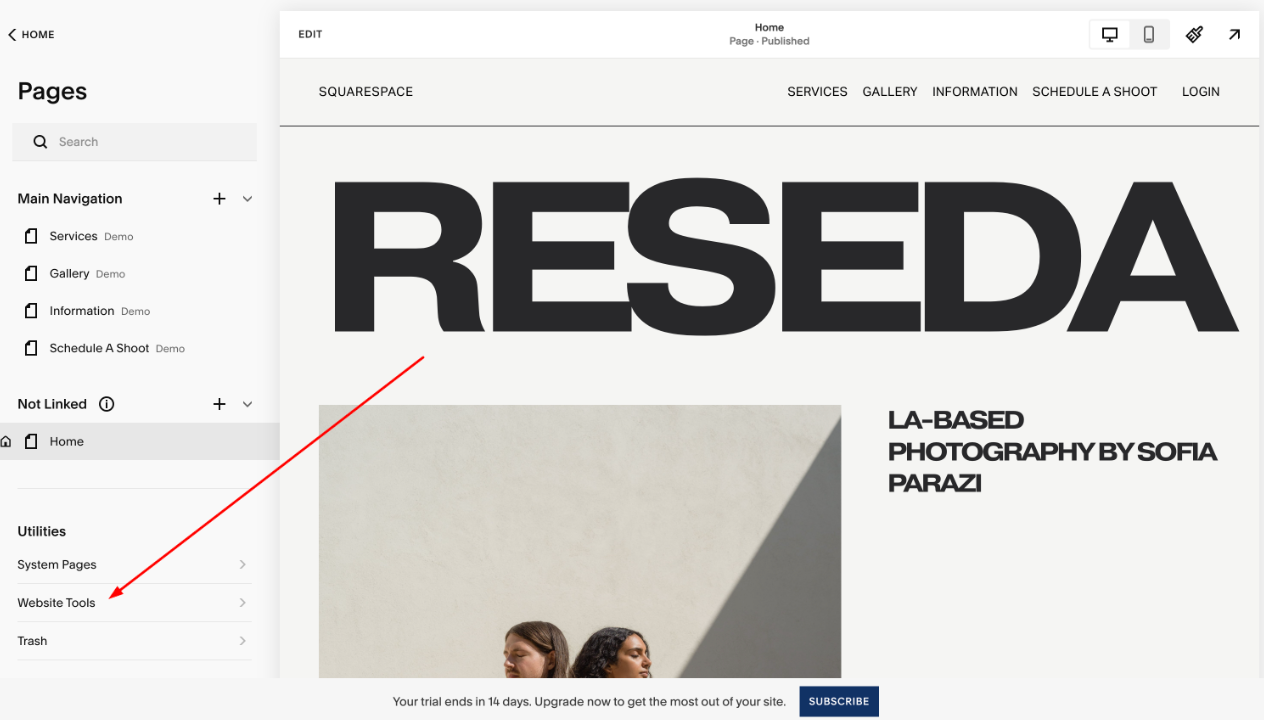
Go back to your Squarespace website, and navigate to "Website Tools" > "Code Injection."
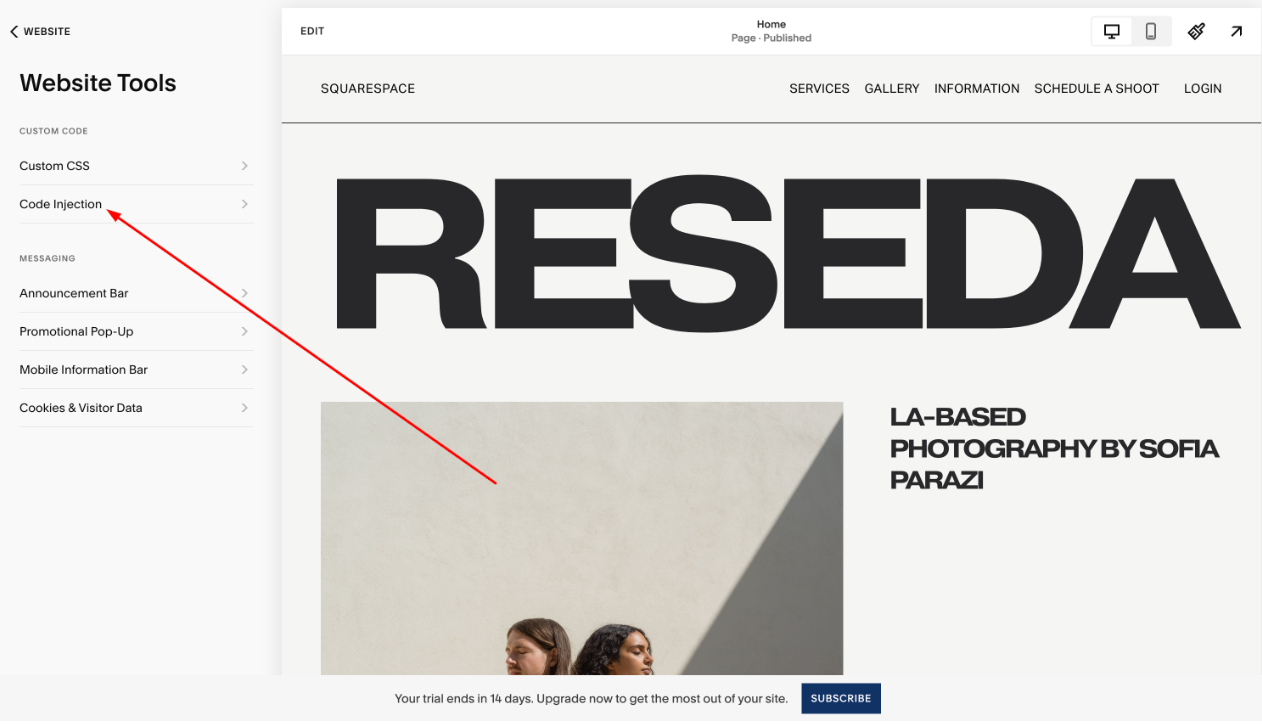
Step 11: Add the Code to the Header
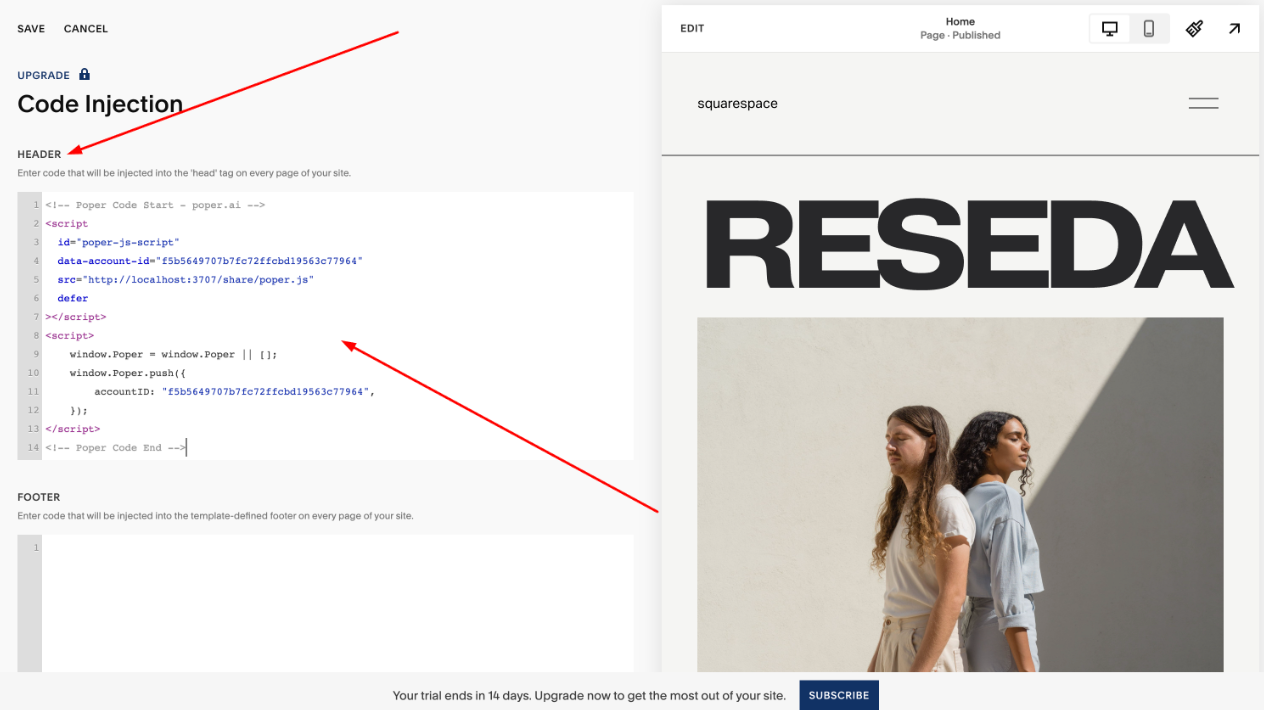
Paste the Poper code into the <header> section.
Step 12: Save Your Changes
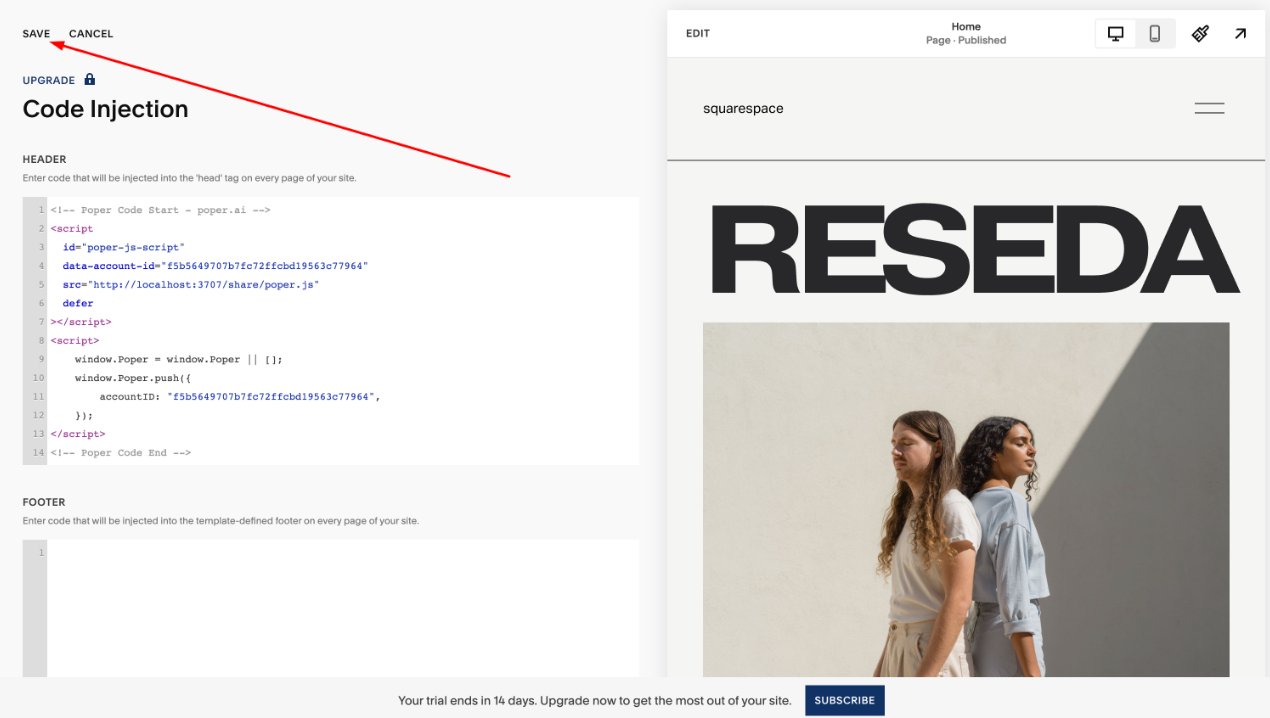
Click "Save" in Squarespace.
That’s it! Your Poper popups are now live on your Squarespace site, with all the advanced targeting you've set up.
Using Squarespace Popup
Squarespace does offer its own popup functionality, but it's more basic. Here's how to use it:
Step 1: Go to the Marketing Section
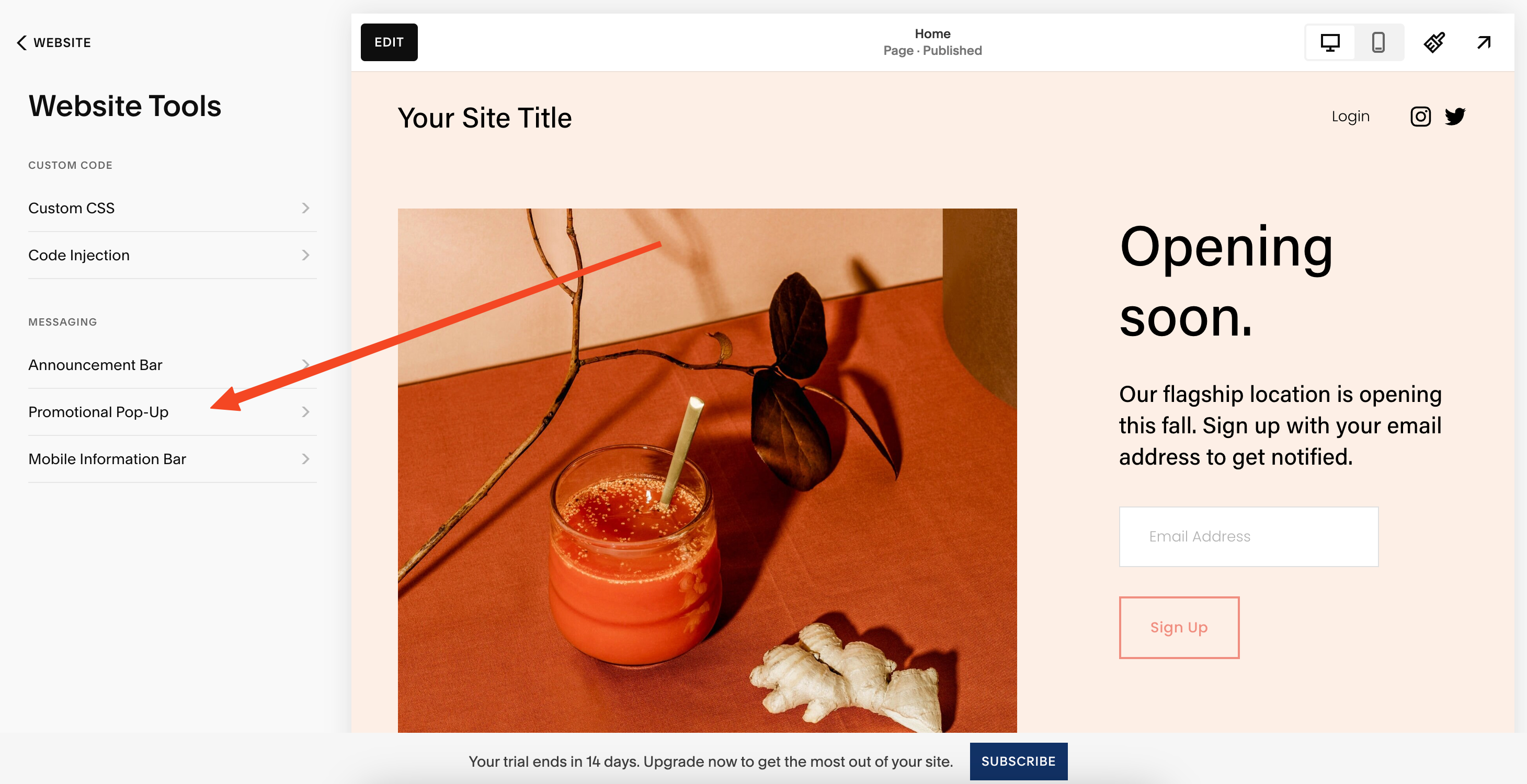
On your Squarespace website, go to the "Website Tools" option in the main menu.
Step 2: Select "Promotional Pop-up"
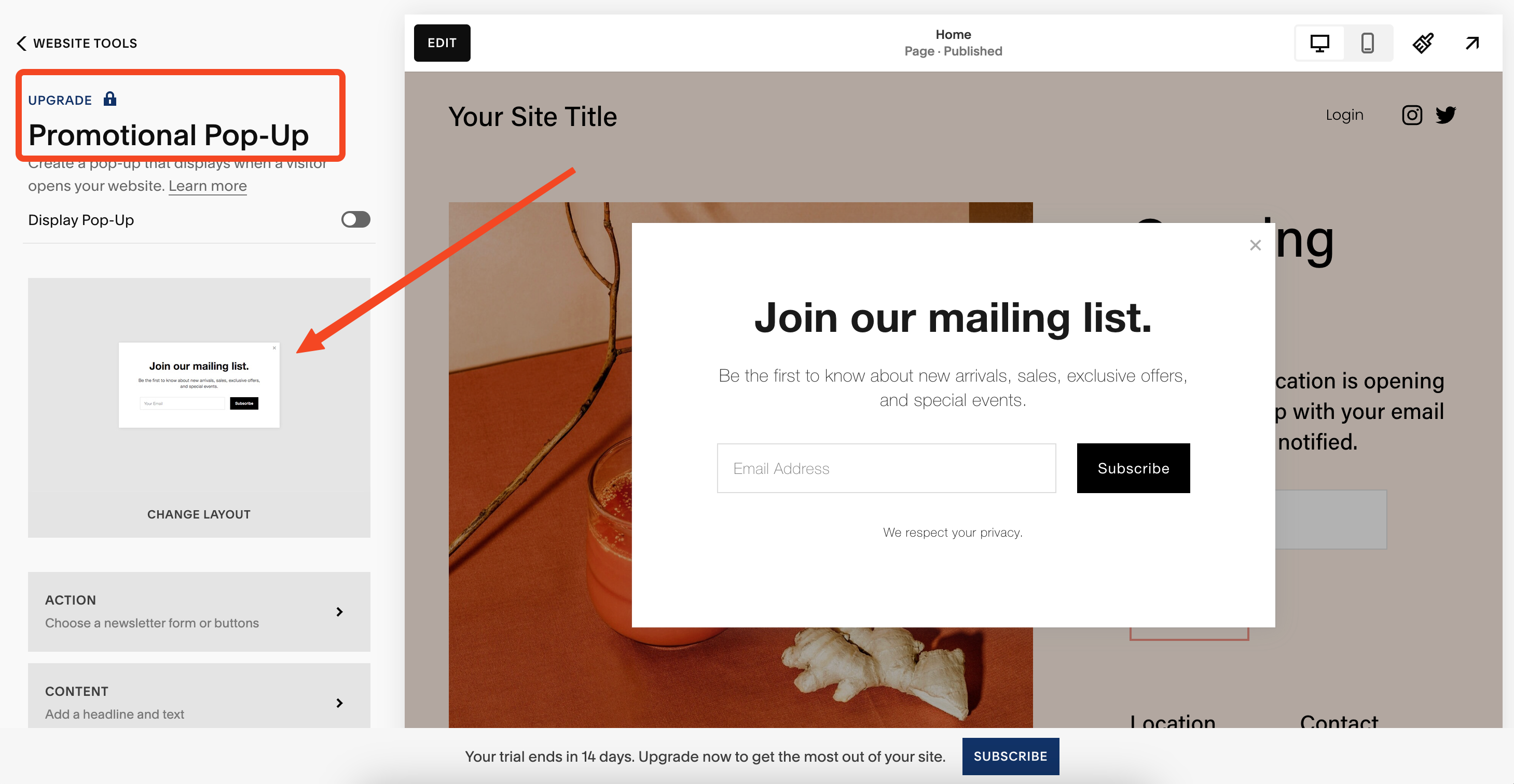
Choose the "Promotional Pop-up" option.
Step 3: Select a Popup
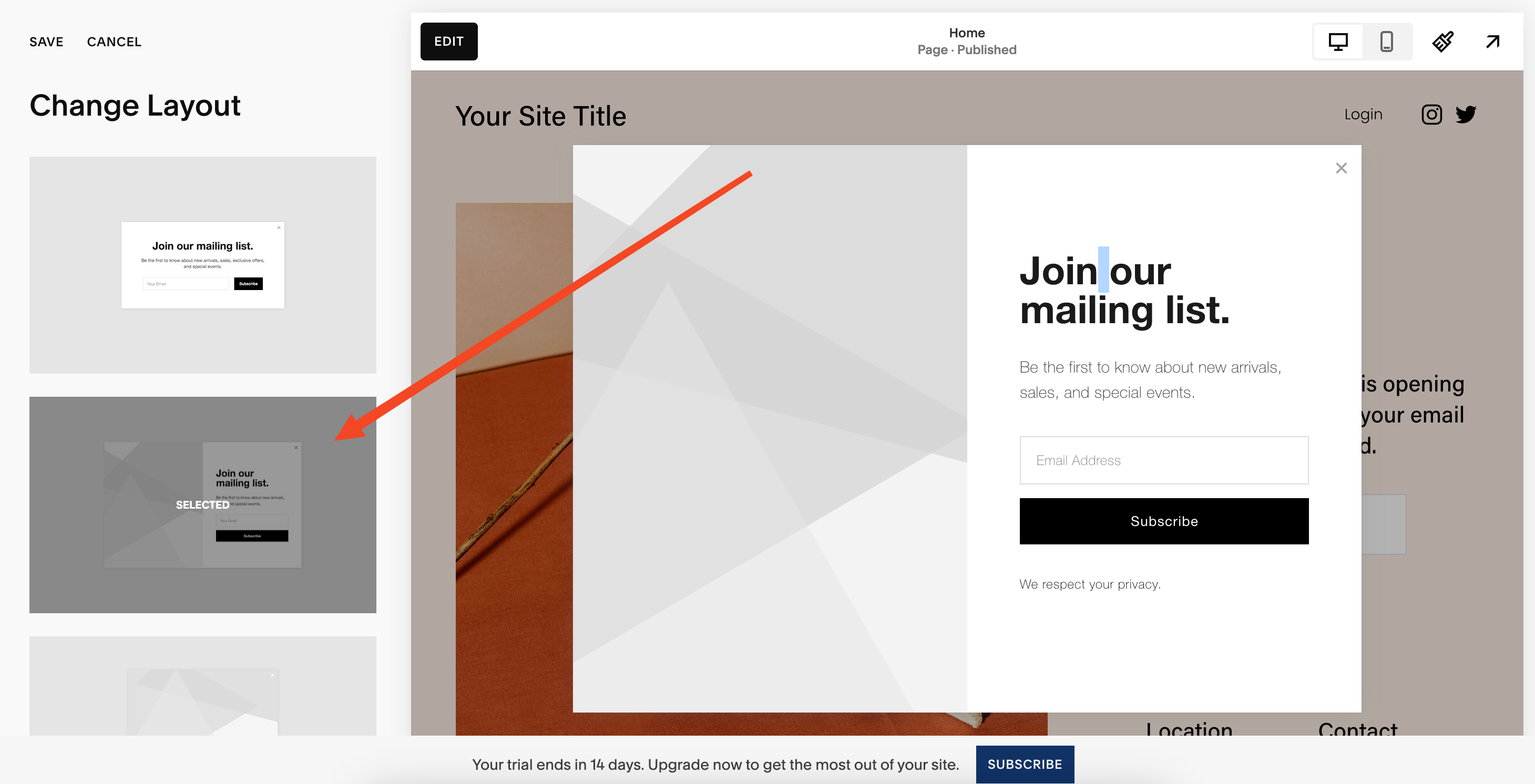
Select the popup that you want to use.
Step 4: Customize and Set Actions
Customize the popup's appearance and choose the actions you want the button to perform. Be aware that options are limited compared to Poper.
Remember, Squarespace Popup don't offer the advanced targeting and multistep capabilities that Poper does. Choose the method that best fits your needs.
Why Use Poper for Squarespace Popups?
While Squarespace offers basic popup options, they may not be enough if you’re serious about boosting conversions or capturing leads effectively. Here's why Poper is the perfect companion for Squarespace users:
🎯 Advanced Targeting: Show popups to specific audiences based on location, device, or behavior.
📧 Seamless Integrations: Easily connect with tools like Mailchimp, Klaviyo, and Omnisend to manage leads efficiently.
🚀 Customizable Designs: Choose from 800+ professionally designed templates that perfectly match your brand.
📊 In-Depth Analytics: Track popup performance and optimize campaigns for better results.
Poper empowers Squarespace users to go beyond basic popups and create dynamic, targeted interactions that drive engagement and conversions.
Benefits of Using Poper with Squarespace
Integrating Poper with your Squarespace website unlocks several powerful benefits:
Higher Conversion Rates: Target specific user segments with personalized popups to boost signups and sales.
Better Lead Nurturing: Automatically add leads to your CRM or email marketing list, enabling seamless follow-up.
Improved User Experience: Use exit-intent popups and time-delayed triggers to engage visitors at the right moment.
Mobile-Friendly Popups: Ensure your popups look great on all devices, enhancing user satisfaction.
Frequently Asked Questions (FAQs)
How do I create a Squarespace popup without coding?
Poper makes it easy to create Squarespace popups without coding. Simply sign up, choose a template, customize it, and paste the provided code into your Squarespace site.
Can I show popups only on certain pages in Squarespace?
Yes! Poper’s advanced display conditions allow you to show popups only on specific pages, ensuring they target the right audience.
Is Poper compatible with all Squarespace templates?
Absolutely. Poper integrates smoothly with all Squarespace templates, maintaining your website’s design consistency.
How do I track the performance of my Squarespace popups?
Poper provides in-depth analytics, helping you track impressions, clicks, and conversion rates to optimize your popup strategy.
Does Poper slow down my Squarespace site?
No, Poper’s lightweight code ensures that your site remains fast and responsive, even with multiple popups.


